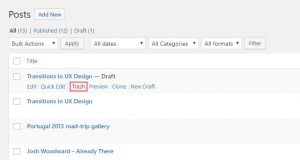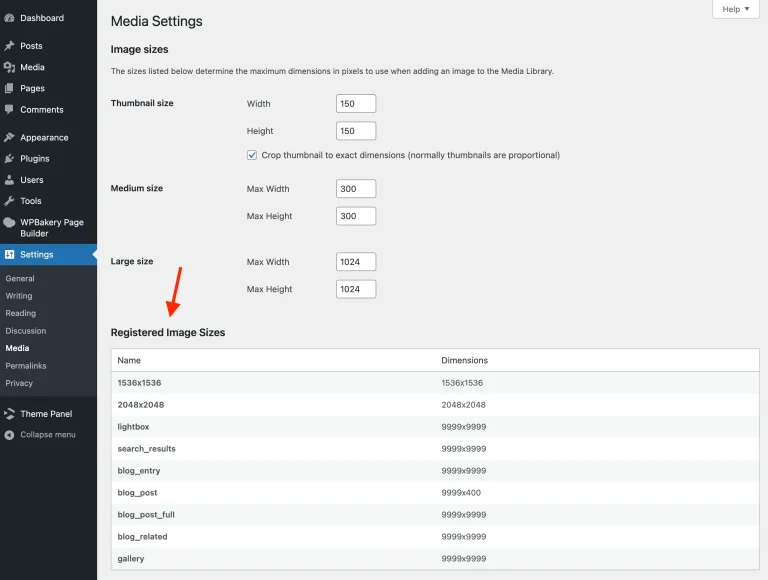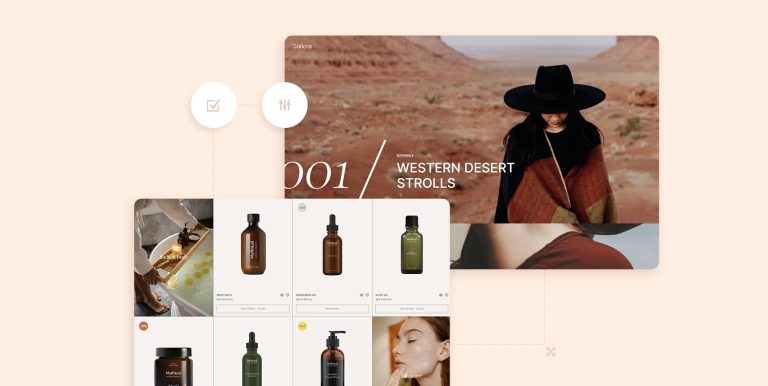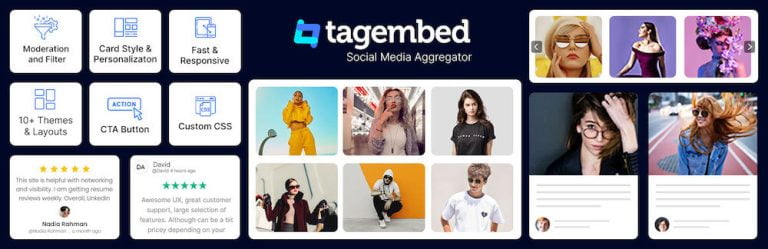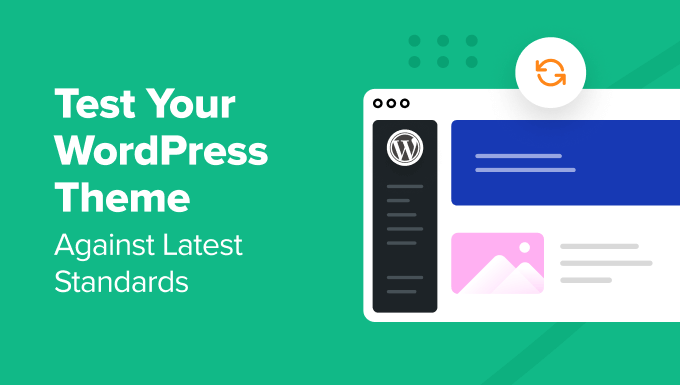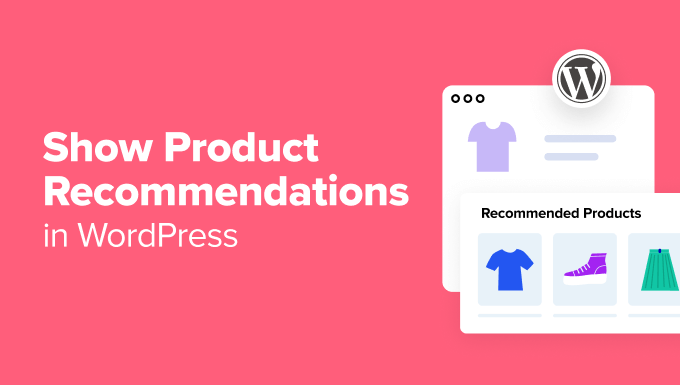This article will teach you how to add DNS records in cPanel.
| Note: This article assumes you’re already logged in to your cPanel. |
You can manage your DNS records in cPanel if you have a hosting plan, however, your name servers should be pointed to Kualo’s name servers in order to do this. Here are our name servers:
- ns1.kualo.net
- ns2.kualo.net
- ns3.kualo.net
- ns4.kualo.net
Suppose you only have a domain name registered with Kualo and want to manage your DNS records. In that case, you can always contact us and request access to edit the DNS zone.
By default, domains on the cPanel account already have existing DNS pointing to the account’s IP. Adding the same record type and hostname may throw an error as it could be an existing record. It’s worth verifying if the record you’re about to add exists, so you can just edit or remove it before adding a new one.
Here are the steps if your name servers are pointed to Kualo’s and you’re ready to add DNS records in cPanel.
- Click Zone Editor in the Domains section.

- If you have multiple domain names, search for the domain name or use the Filter by domain search box.
- You can click the A Record, CNAME Record, or MX Record buttons under Actions for quick access links. Or click on Manage for the complete list of existing DNS records.
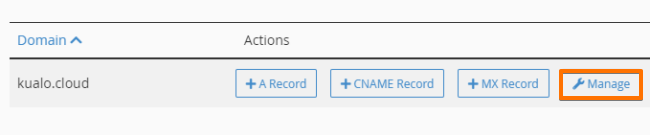
- To update an existing DNS record, you can filter the records by choosing the DNS record under the Filter by name search bar and then clicking the Edit button to replace the values.
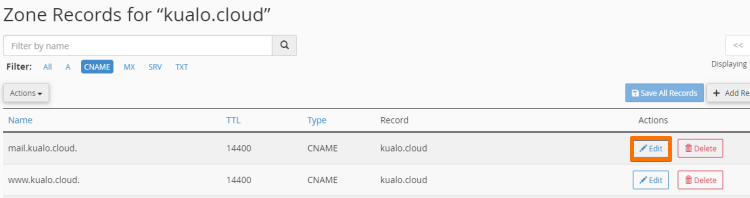
- To add a new DNS record, click the + Add Record button, and a blank zone will appear. Choose the type of record under Type. Then enter the required values under the Record field.

- Click Save Record to save.
Adding or editing records is immediate, but propagating will take time. Allow at least 24-48 hours of propagation time. You can always monitor the process with our DNS Checker: http://whatsmydns.net/ or https://toolbox.googleapps.com/apps/dig/.
Click the link to learn more about DNS Propagation.
That’s it! You now know how to add DNS records in cPanel.
We hope this article was helpful.
The post How to add DNS records in cPanel appeared first on The Kualo Blog.