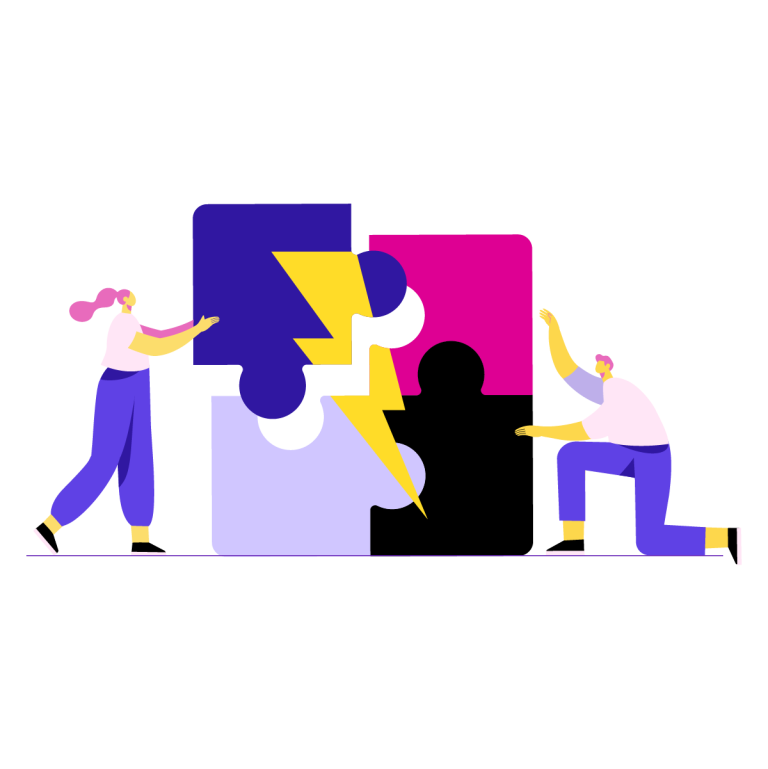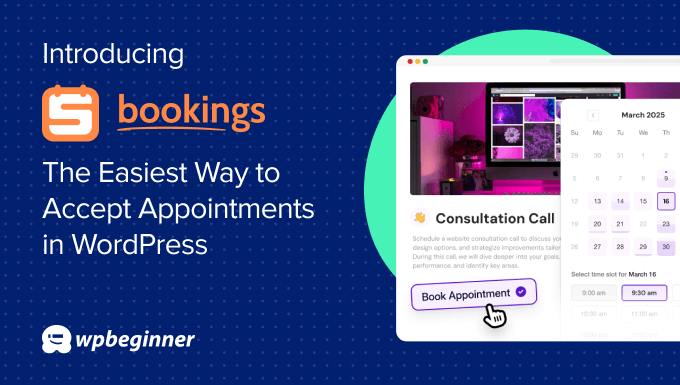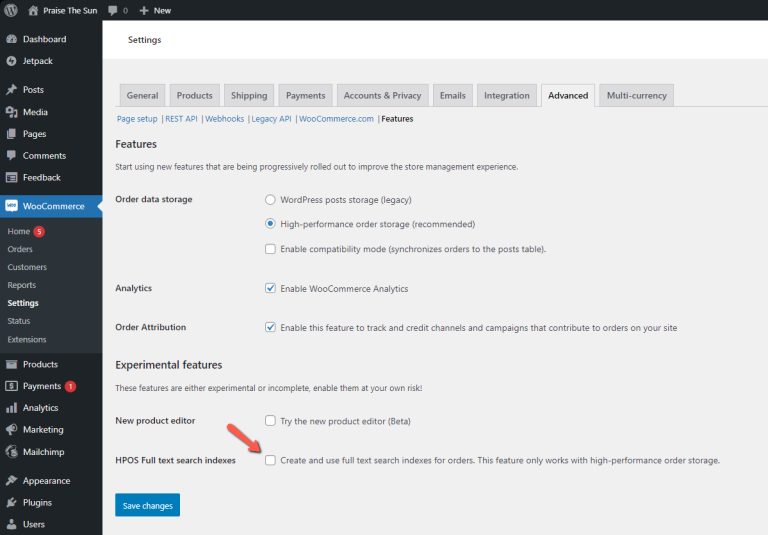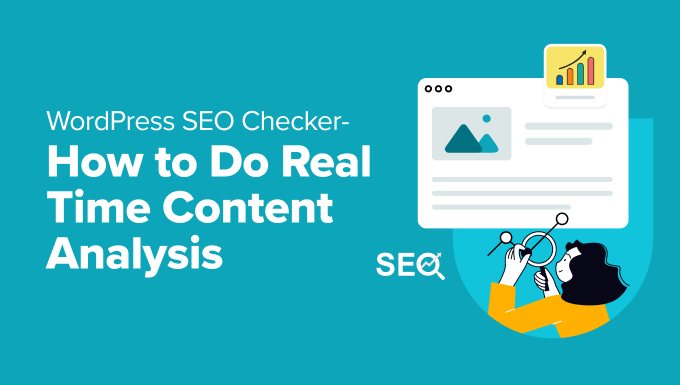Facebook offers one of the finest ways to reach more people if you want to promote products through social media. And for WooCommerce shop owners, connecting to your Facebook Shop is essential. Whether you are getting ready to launch or already own an online store, you can easily create your Facebook shop right away. You just need the right tool to integrate your WooCommerce store into your Facebook shop.
Facebook has grown its social media into an effective promotional channel for businesses. As a result, you can connect with your clients, briefly offer them your services, and easily generate sales. Hence, you should have a Facebook business page and redirect them to your WooCommerce site.
Well, with proper configuration, you can sell all your WooCommerce products from your Facebook shop. Hence, your Facebook Shop will become an additional sales channel for your WooCommerce store. This guide will show you how easily you can sync WooCommerce to your Facebook shop.
What is a Facebook Shop?
Before getting started with a Facebook shop, let’s learn some exciting stats about Facebook. With over 2.85 billion monthly active users and 1.84 billion daily active users, Facebook is the most popular social media platform globally. Therefore, Facebook carries a huge opportunity for businesses to connect with this large audience.
Facebook shops are online virtual stores that work combinedly with Facebook Business Page. In this shop, customers can easily discover their preferred products, including all the details. Moreover, they can share the product information and also purchase the product without moving to other platforms. Therefore, this shop allows you to create a natural shopping experience for your customers.
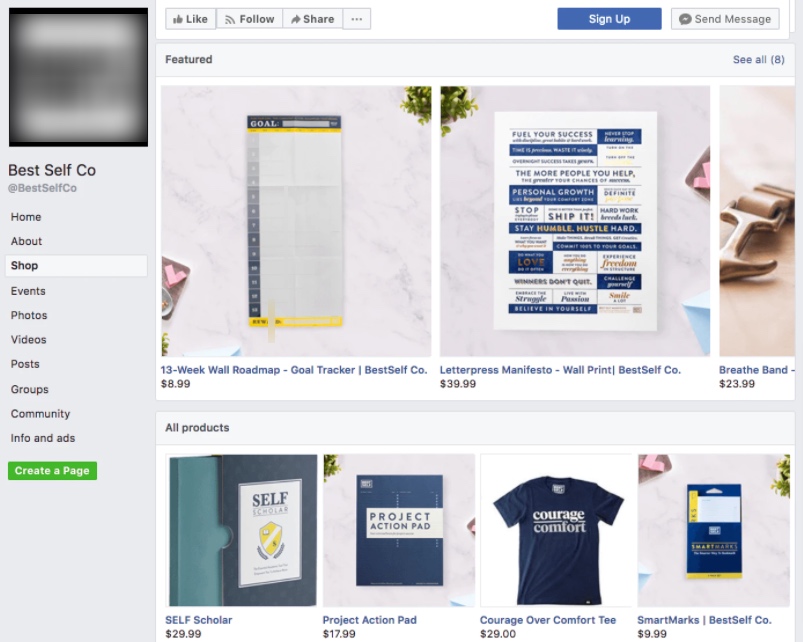
When you have your Facebook shop ready and optimized, you can tag all your products. Therefore, the tags will be visible along with your Facebook Ads and posts. As a result, your followers can easily discover your featured items, and you will get more conversions.
In addition, your products will appear under Facebook’s shopping tab. Hence, with minimum effort, you can reach out to new potential customers. Based on the user’s activity, Facebook’s algorithm exposes the products that they are interested in. That is why reaching out to the right customers with the right product at the right time is easier using this platform.
Connecting WooCommerce to your Facebook Shop can provide you with several benefits for running an online business. With minimal maintenance effort, you can successfully run your Facebook shop for WooCommerce and experience the difference.
Key Features of Facebook Shop
It’s elementary for customers to browse, explore and finally purchase the product directly from Facebook. With a variety of Ad types and design tools, the platform highlights your brand exclusively. Ultimately, the buying journey of a customer becomes flawless and satisfying.
The key features that Facebook Shops can provide your business include the following:
- You can create a collection of products and display those with attractive images and designs. As a result, it becomes easy to build your brand identity with exclusiveness.
- Include and target custom audiences with different types of Ads. Hence, you can reach those customers who are browsing your shop and Ads.
- Facebook Commerce Manager provides you with all the valuable insights on your sales performance. As a result, you can customize your ads and shop based on the insights.
- You may use famous shopping destinations like Facebook Shop and Instagram Shop after completing your Facebook business page.
- Customers can access your Facebook Shop’s contents in many different ways. They can get your product or service via Facebook business page, shoppable feed, product tags, stories, live, etc.
- On Facebook, there are numerous alternatives for providing a quick response to consumers. Customers may simply contact you via Messenger, Instagram Direct, and WhatsApp to obtain any assistance they require. These services can also be used to track deliveries and answer consumer questions.
Why Connect WooCommerce to your Facebook Shop?
Would you really miss the opportunity when you know that you can get huge traffic from your Facebook Page? Recently, Facebook has generated 28.6 billion ads revenue which indicates how massive their marketplace is.
A Facebook business page allows you to get more customers by redirecting them to your WooCommerce website. Hence, these customers become loyal and attached to your store by getting the products they prefer. Imagine the potential of linking your WooCommerce store to Facebook, allowing you to tap into a completely untapped market area for increased sales and profitability.
Yes, the marketplace is already flooded with so many eCommerce websites. Nonetheless, Facebook is effective in bringing you clients who are seeking products related to your business. For this reason, you need to set up a Facebook business page and upload your products via the product catalog. Furthermore, you need to validate your website information. That’s it! You can then connect with thousands, even millions of customers nationally and internationally.
If we point out all the benefits of connecting WooCommerce to your Facebook Shop, it turns out that:
- WooCommerce for Facebook Shop grants you unlimited access to a massive audience.
- It creates a strong relationship with your customers. Thus, the number of followers increases notably.
- By collecting business insights, you can apply new strategies and generate more revenue.
- Your product visibility gets improved as your products can be displayed under different categories.
- You can upload all the product information of your WooCommerce store via the product catalog. Additionally, you can keep your customers up-to-date with your store by updating the product catalog.
- While utilizing the Facebook Shop, the Facebook commerce manager allows you to track and monitor your progress. Therefore, you can always apply changes to your overall marketing strategies.
Now, we will introduce you to the processes of creating a Facebook shop for WooCommerce.
Steps Before Linking Facebook to WooCommerce
Let’s focus on some prerequisites before learning the process of linking WooCommerce and Facebook Shop. We are pointing out these mandatory requirements that you must fulfill. Let’s get started!
WooCommerce Website
First and foremost, you need to have a WooCommerce online store setup on your WordPress site as we want how WooCommerce integrates with the Facebook shop. You have to create a product catalog using the product information of your WooCommerce website. Furthermore, you need to transfer all of this product information to the Facebook commerce manager.
Precise Product Information
Before creating the product feed, update all your WooCommerce product information and make sure it’s accurate. Remember that the customers will be redirected from a Facebook shop to your WooCommerce store. Therefore, it is essential to keep the product information and categories accurate and updated.
For example: if a product is displayed on Facebook Ads but not available on your online store, the customer’s buying process will be interrupted. Therefore, you will lose that potential customer and sales. As a result, customers won’t rely on your store’s information and look for other options.
Facebook Business Page
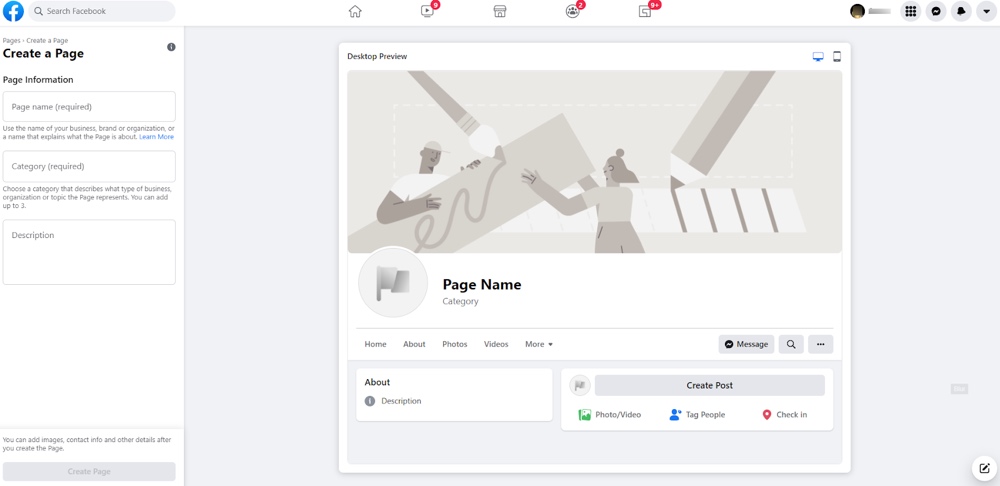
To promote your products through Facebook, create a Facebook page and Facebook catalog Ads. By creating a Facebook shop, you can access different Ad formats of Facebook. Therefore, You can use these Ad formats to promote your products innovatively. These are the Ad formats in Facebook:
- Carousel Ads – Each product is displayed with a scrolling or swiping option and links.
- Ads with Product Tags – Useful to promote specific items. Customers are redirected to the product page after clicking the product tags.
- Collaborative Ads – Essential for running direct sales campaigns through participating merchants.
- Dynamic Ads – Best for promoting products from a catalog compared to customer’s search query.
In addition, the Facebook business page is where you can upload and promote vital information.
Account on Facebook Business Manager
To sync WooCommerce to your Facebook Shop, it is mandatory to have an account on Facebook Business Manager. To create a Facebook Shop and Catalog Ads, you need to fulfill this requirement. Facebook Business Manager is a service within Facebook that allows you to manage all your business activities.
Product Catalog & Feed File
The product catalog of your WooCommerce store should comply with the Facebook catalog’s requirements. You can include product information in a catalog except for illegal or adult products, firearms, etc.
To create a product catalog, you have to create a product feed file that contains complete product information. Basically, in a single product catalog, you can include multiple product feed files. Therefore, the product feed file carries immense significance while creating a Facebook shop.
Using the right tool such as the CTX Pro Product feed generator, you can easily create a Facebook shop for WooCommerce. It is one of the best WooCommerce plugins to create error-prone product feed files. Besides, you can promote products on multiple channels, including Facebook, Google, Pinterest, and many more.
How to Link WooCommerce to your Facebook Shop
Since Facebook uses the product information of a catalog, your product catalog should contain a complete product feed. Consequently, you must submit the feed file to the commerce manager area of your Facebook business suit account. Ultimately, Facebook displays the product information by fetching it from the feed file.
To generate a feed file that adheres to Facebook’s standards, use the CTX Feed plugin for WooCommerce. First, we’ll go over the process of creating a feed file; then, we’ll go on to the Facebook sign-up procedure. Finally, we’ll show you how to link WooCommerce to your Facebook Shop by uploading a catalog.
Step 1: Set Up The CTX Feed
Firstly, go to the “Plugin” option on your WordPress dashboard and click “Add New.” Type CTX Feed on the search box, click install, activate the plugin, and move on to the next step.
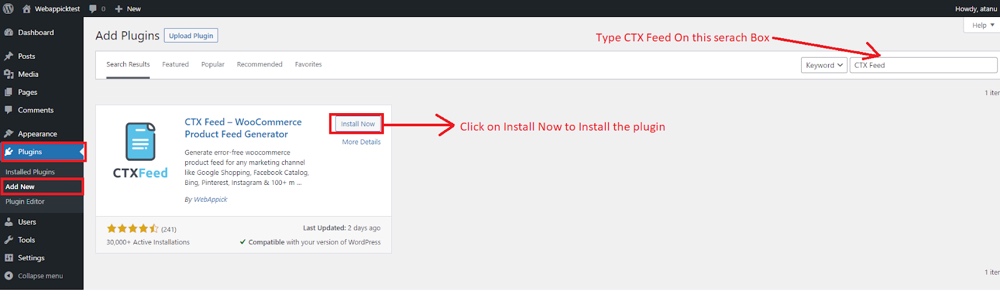
Step 2: Create Product Feed File for Facebook
Click the CTX Feed plugin and then click on the “Make Feed” option and navigate the interface. You will be able to see some options under the content settings area, which you need to fill up.
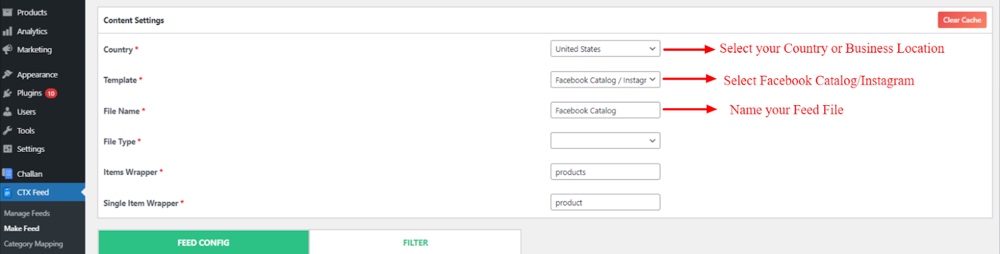
Firstly, select the country of your business and then move on to the template option. Here, you need to select “Facebook Catalog/ Instagram” as you are creating a feed file for Facebook Shop. The best practice is to keep the feed file in XML format for application-to-application transfer.
Step 3: Configuring the Feed File
Right after selecting the “Facebook Catalog/Instagram,” the essential attributes will appear under the “FEED CONFIG” section. The attributes in this section maintain the format of WooCommerce Facebook Shop. Hence, you can apply changes in the attributes if you want.
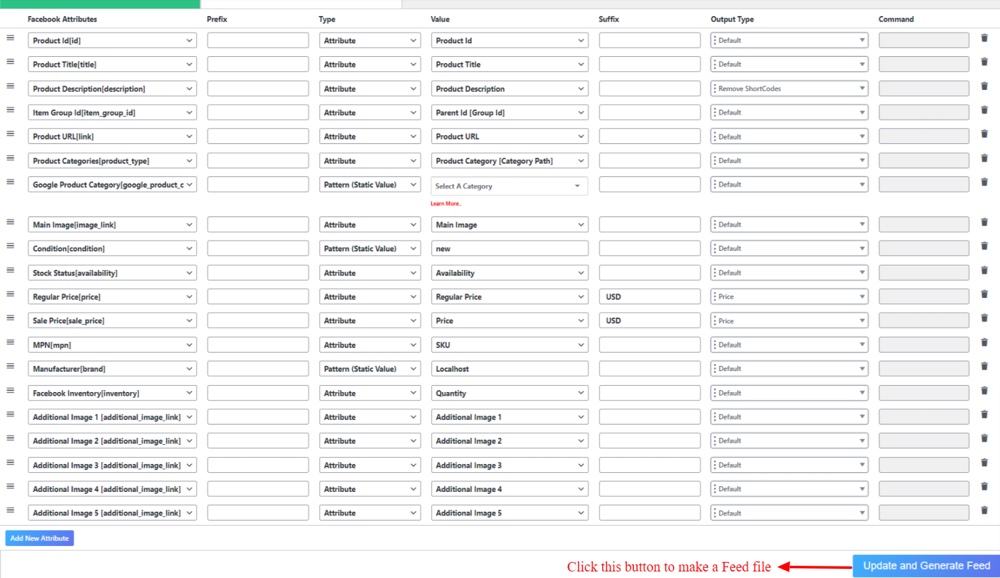
You may select your category according to your preferences, but leaving it static will keep all of the items in the same category together. The same rule applies to Manufacturer [brand]. We have chosen a name for it, but you should name it according to your brand name.
Step 4: Manage the Feed File
When you are done with configuring the feed file, click on “Update and Generate Feed.” To view the feed file you just created, go to the “Manage Feed” option under CTX Feed.

In the Manage Feed option, you will see the feed name and the URL as well. You can copy the URL, which you will need later for uploading the catalog on Facebook Shop. From this section, you can regenerate the feed file if necessary. Moreover, you can download and even export the feed file.
Step 5: Set Up your Facebook Business Manager
It’s now time to open Google and enter “Facebook For Business.” Choose Business Manager, then Log In using your Facebook credentials.
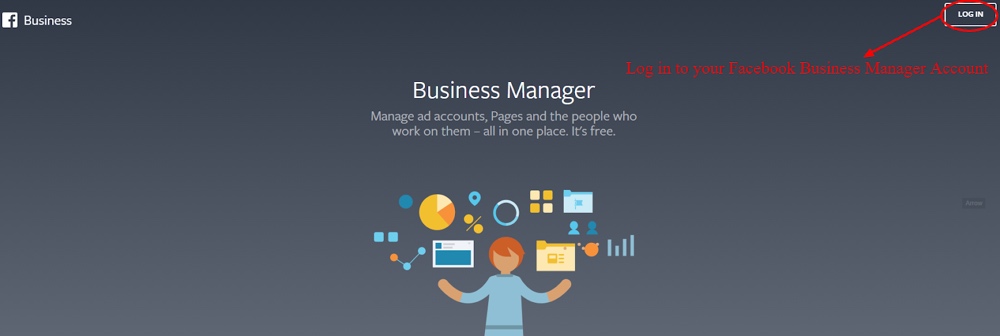
After logging in, the business interface of Facebook Business Manager will appear. Your Facebook Business Page’s name will be visible on the left side window. As you can see, there are some other options below the company name.
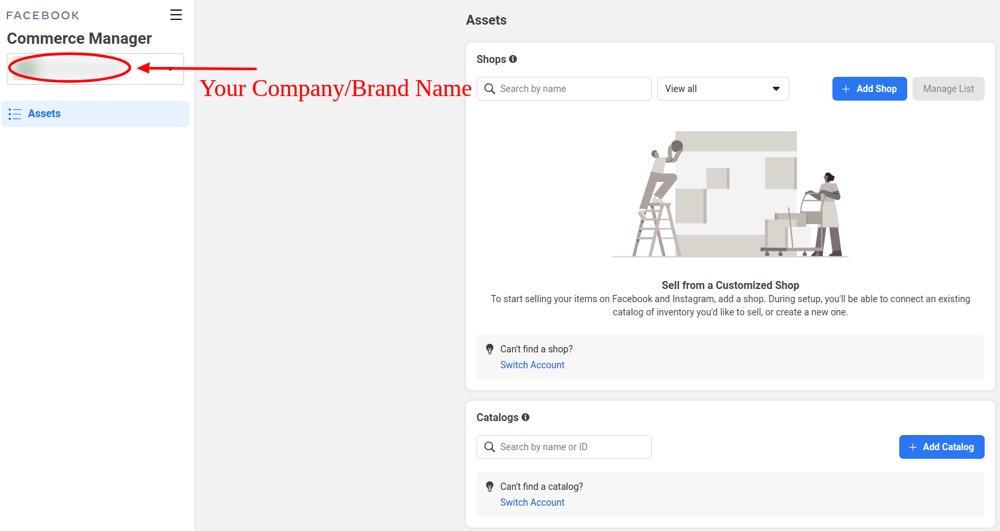
Now, you have to press the hamburger menu icon, which we have mentioned in the image. After clicking it, you will get numerous options under the All Tools section. From these options, select Commerce Manager.
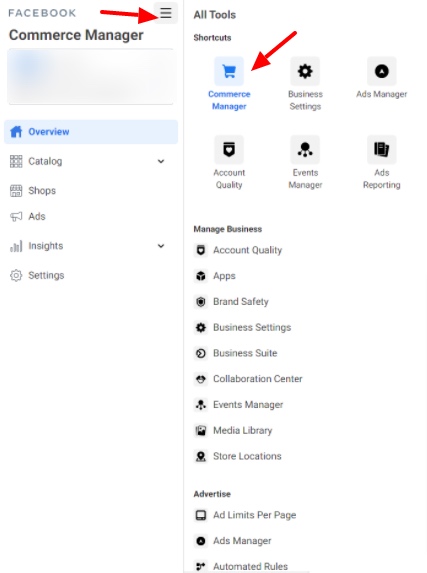
In the Commerce Manager section, you will get an option to add a new Catalog for Facebook. If you’ve created a catalog previously, you will be able to see that catalog here. Let’s select “Add Catalogs” as we are representing the complete process of creating a Facebook shop for WooCommerce.
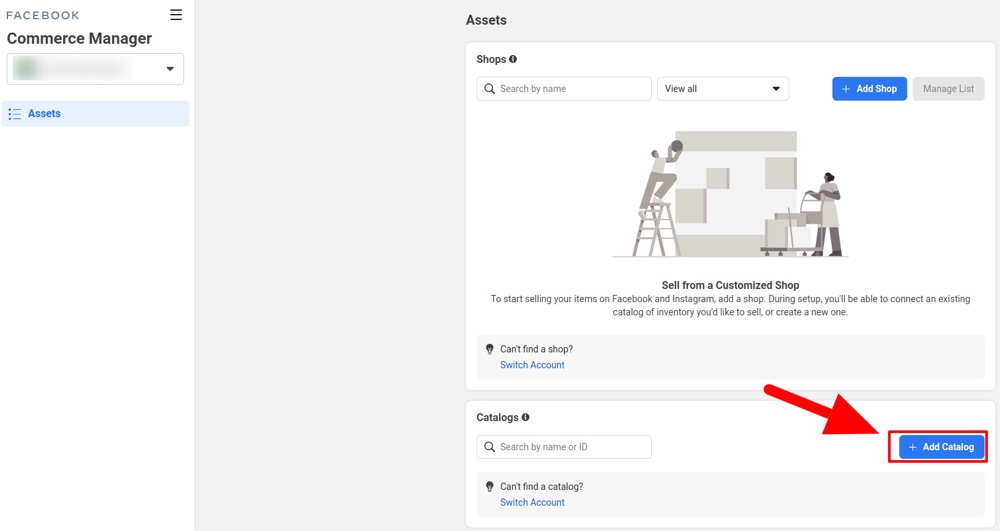
After clicking “Add Catalogue”, you will be given options to select your catalog type. Select the catalog type according to your business category. In this tutorial, we have selected the E-Commerce option because it’s an eCommerce shop in most cases.
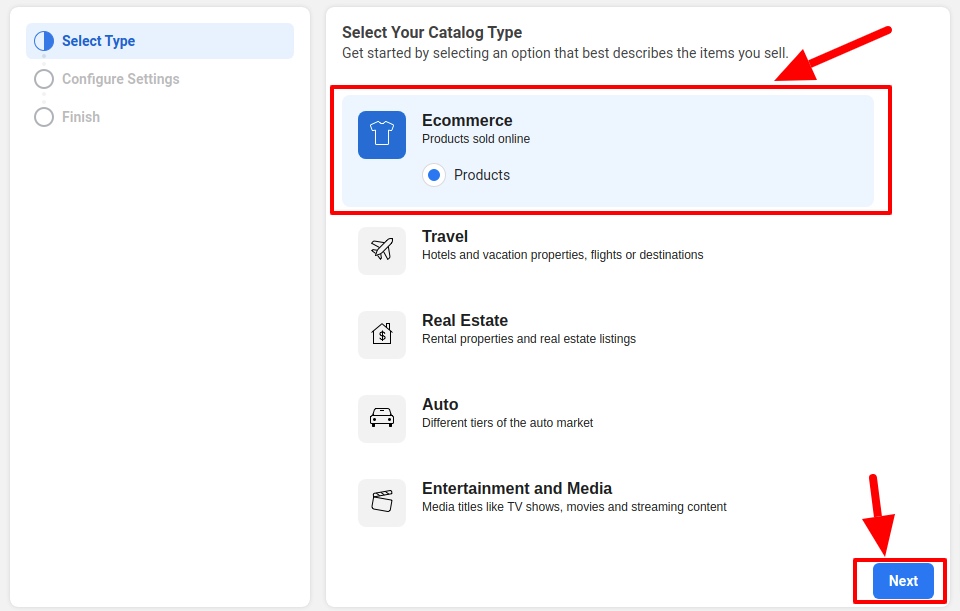
The next step is to Configure Settings, where you need to Make sure your ownership is properly preserved. Name your Catalogue and then select Upload Product Info. Select “Upload Product Info” only for bulk uploading and to avoid third-party integration. Simply click on the “Create” button to make the catalog for Facebook Shop.
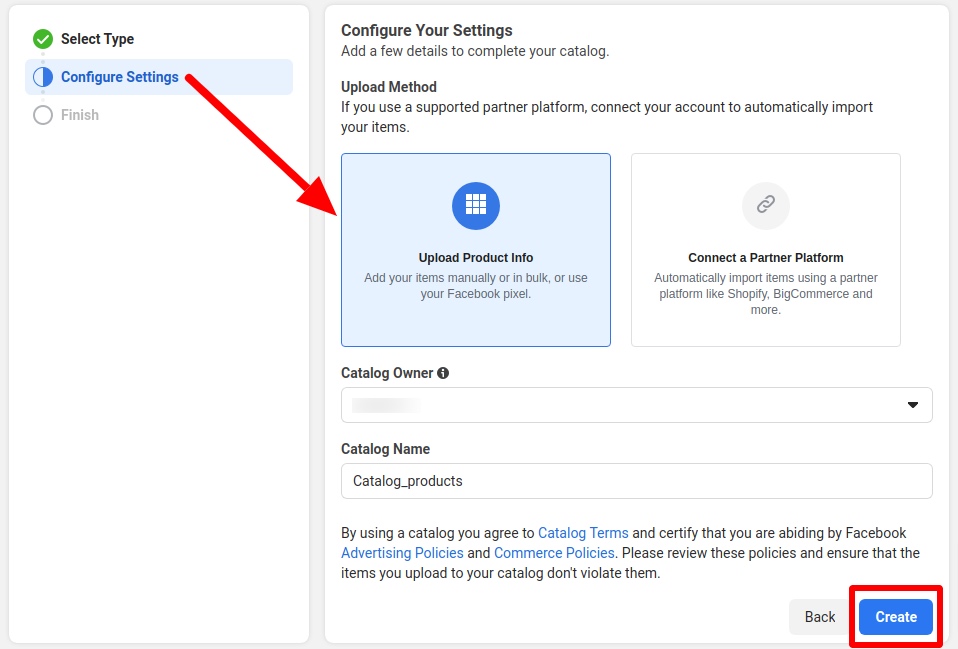
Now, you can utilize the catalog in the Facebook shop for WooCommerce. Tap the view catalog button and get a detailed preview of your Facebook catalog.
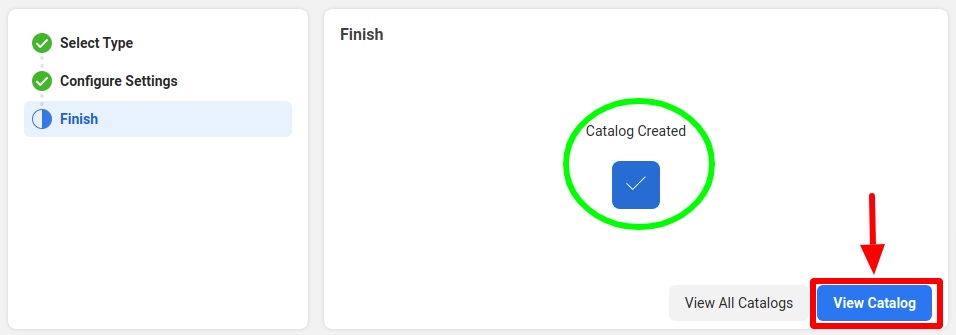
You can add items to the Facebook catalog by connecting the product feed file that you created earlier. Click on “Add Items” to include your WooCommerce products in the Facebook product catalog.
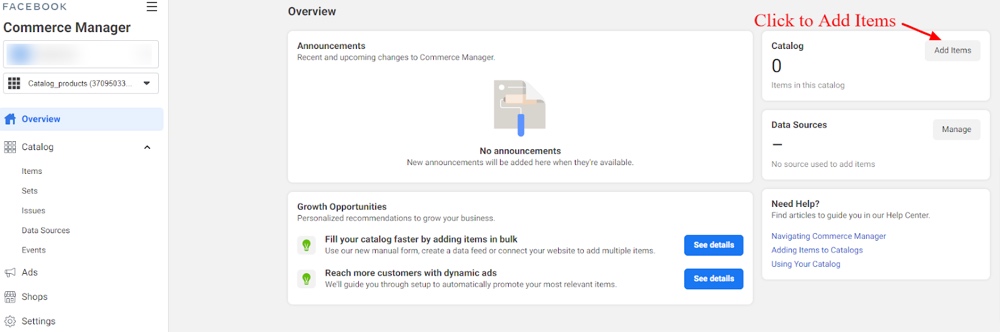
Step 6: Upload your Product Feed on Add Item Section
Under the “Add Items” area, you will see there are four options for uploading the product information. We recommend you select the second method, “Data Feed.” Using this method you can upload your product information automatically. In addition, you can use this option to bulk upload the product info. Now, click Next to move on to the next step.
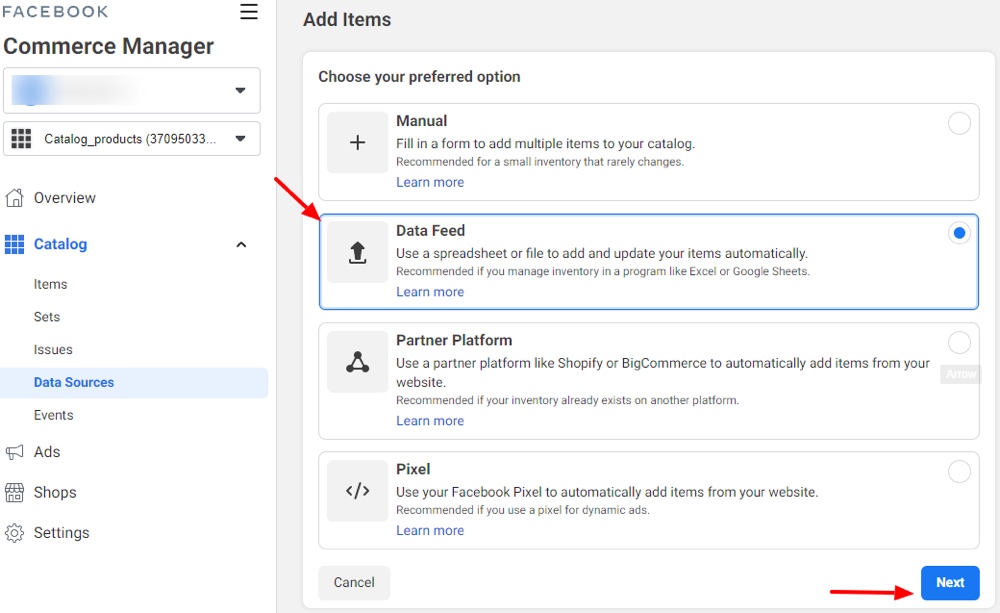
There are three options available for uploading the product feed file- File Upload, Scheduled Feed, and Google Sheets. The ideal option is to utilize the Scheduled feed because it simply requires the URL link of your feed file. This option allows you to update the product information on Facebook whenever the information on your website changes. Let’s move further by clicking “Next.”
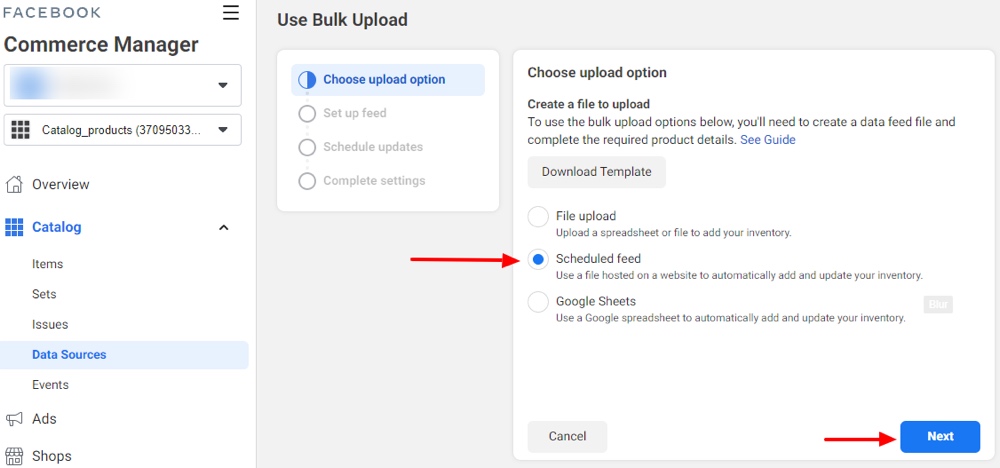
In the Setup Feed section, enter the feed file URL that you have created earlier via CTX Feed. You can follow Steps 2 and 3 to review how we’ve created the feed file and got the feed URL. You may keep the Username and Password fields blank for the time being. However, to proceed, click Next.
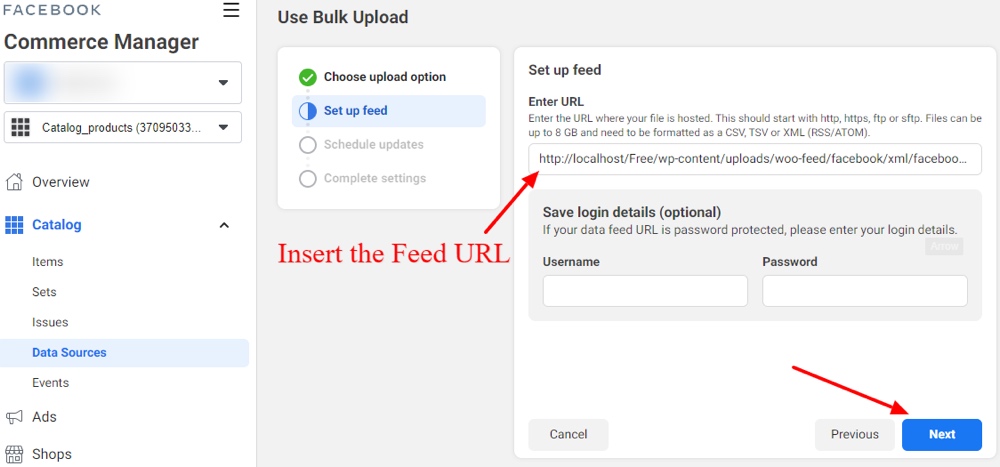
According to your business’s requirements, set up an interval time for uploading the feed file. Click next and move forward with the process of connecting WooCommerce to your Facebook Shop.
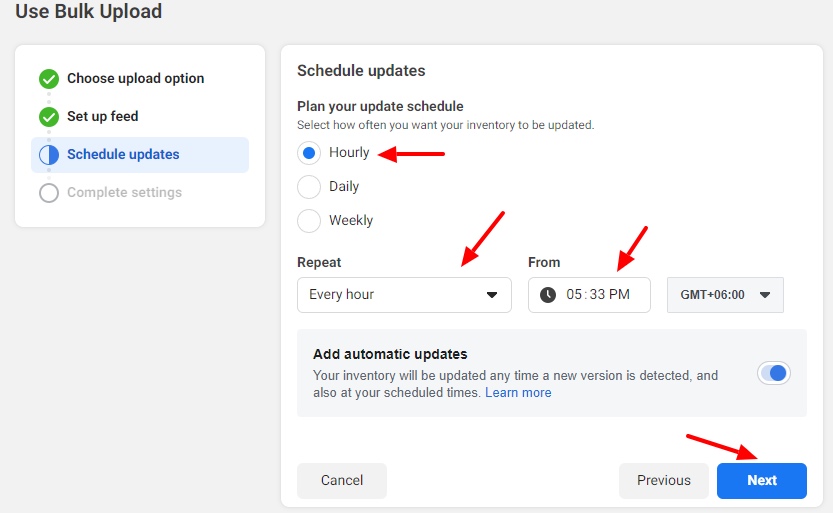
Currently, we are in the last stage of setting up a Facebook shop for WooCommerce. There may be an IP address in the data source, or you can also name your own data source. Based on your store’s location, select the currency. Now, click on Upload to finish the process of uploading the feed file.
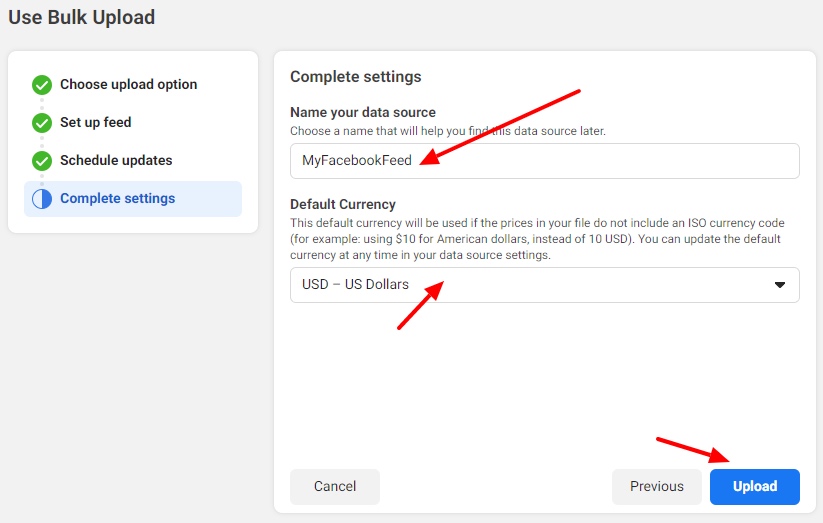
The upload process may take some time, but once it’s complete you can see the products that are accepted and rejected. In our example, all four products are uploaded without any error or warning sign. It implies our product feed file has accurate product information and meets the criteria of Facebook.
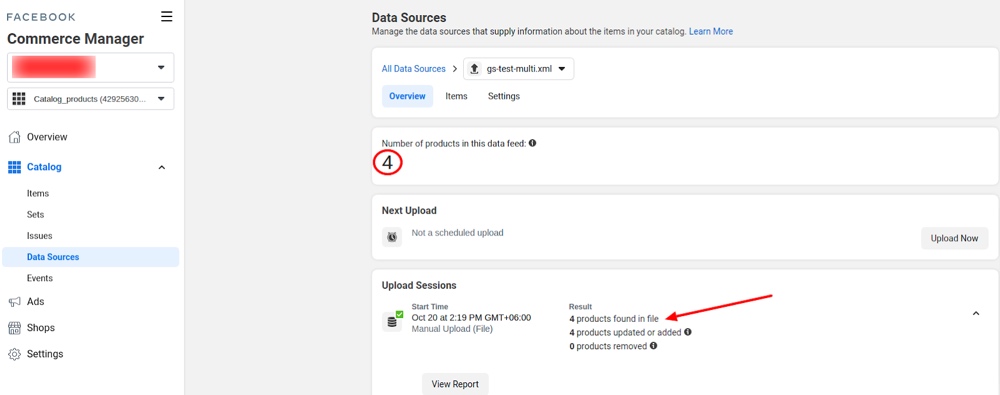
That is it!! You have successfully connected WooCommerce to your Facebook Shop! Easy right? Now you can utilize all the Business related features of the Facebook shop and promote your WooCommerce products easily.
Final Words on Facebook & WooCommerce
Facebook shop for WooCommerce brings you organic customer reach within the shortest possible time. If you properly utilize Facebook for WooCommerce, you can earn a lot of money while spending a few. Moreover, WooCommerce for Facebook shop makes the shopping journey of a customer more flexible.
On the one hand, the Facebook shop makes your WooCommerce store easily discoverable to a massive audience. On the other hand, CTX Feed takes care of the most important aspect of integrating WooCommerce into your Facebook Shop. Therefore, we highly recommend you use this amazing tool (CTX Feed) to create a perfect feed file for the Facebook catalog.