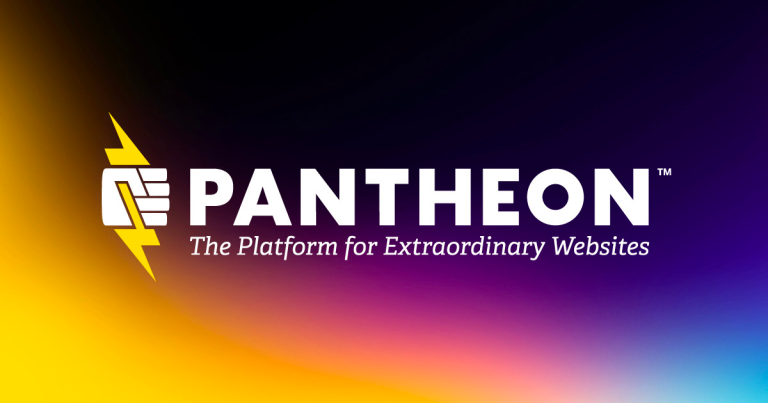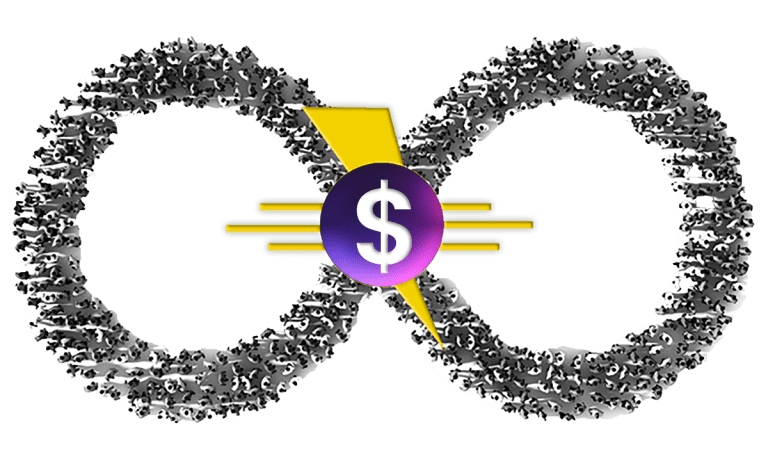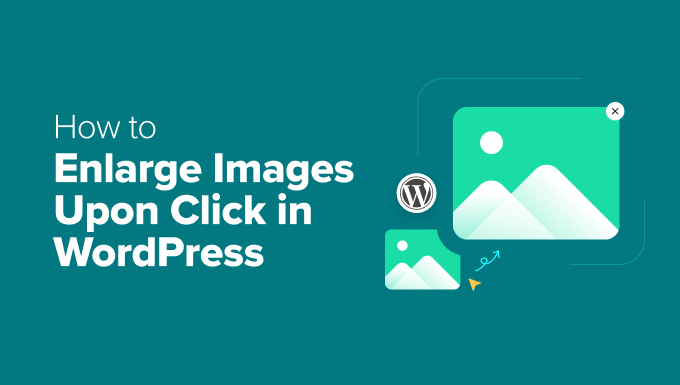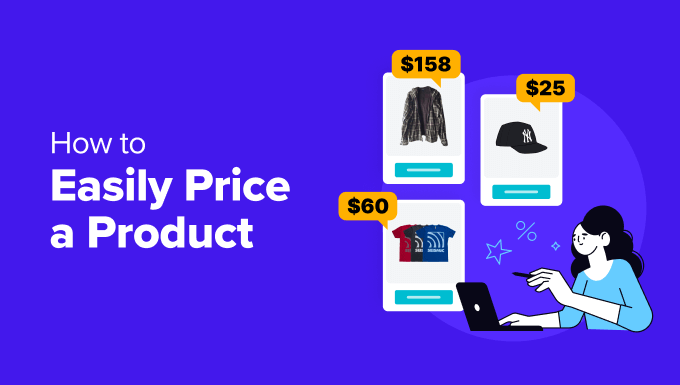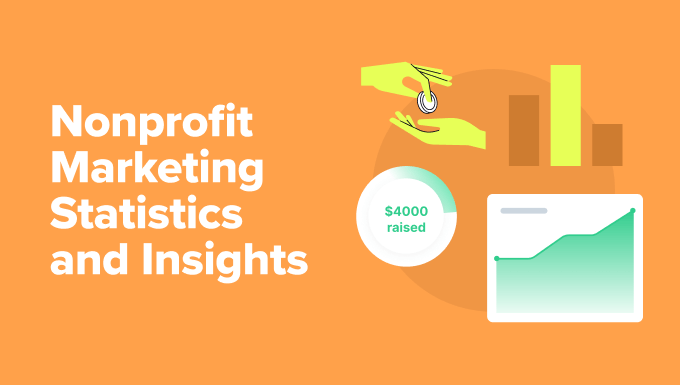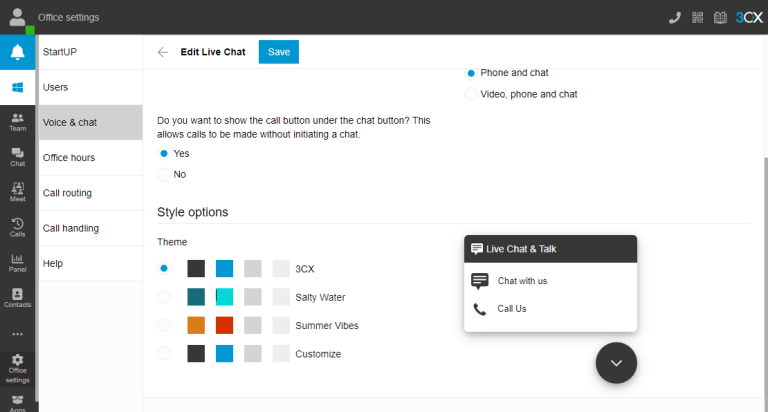In this article, you’ll learn how to set up your Zimbra Exchange Email Address in Windows Mail.
| Note: This article addresses Exchange-compatible accounts, supported on the Professional plan and higher. |
This article will outline setting up your Zimbra Exchange Email in Microsoft Windows Mail, not to be confused with Microsoft Outlook.
Before you proceed with the setup, make sure your email address and password are ready.
- Open Windows Mail application.
- Click Accounts and then choose Add account. Then select Advanced setup.
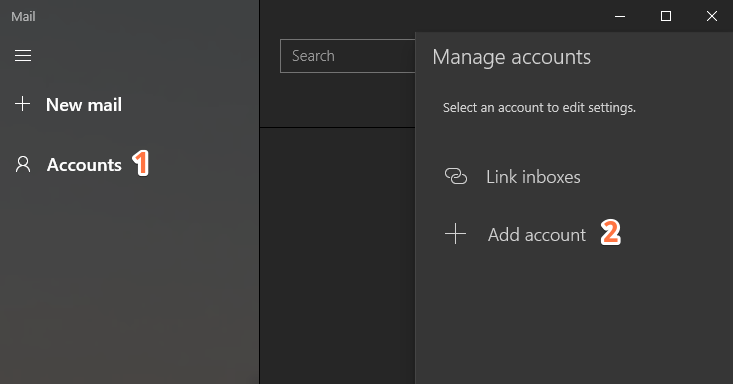
If it’s your first setup, once Mail is open, click +Add account or choose Advanced setup.
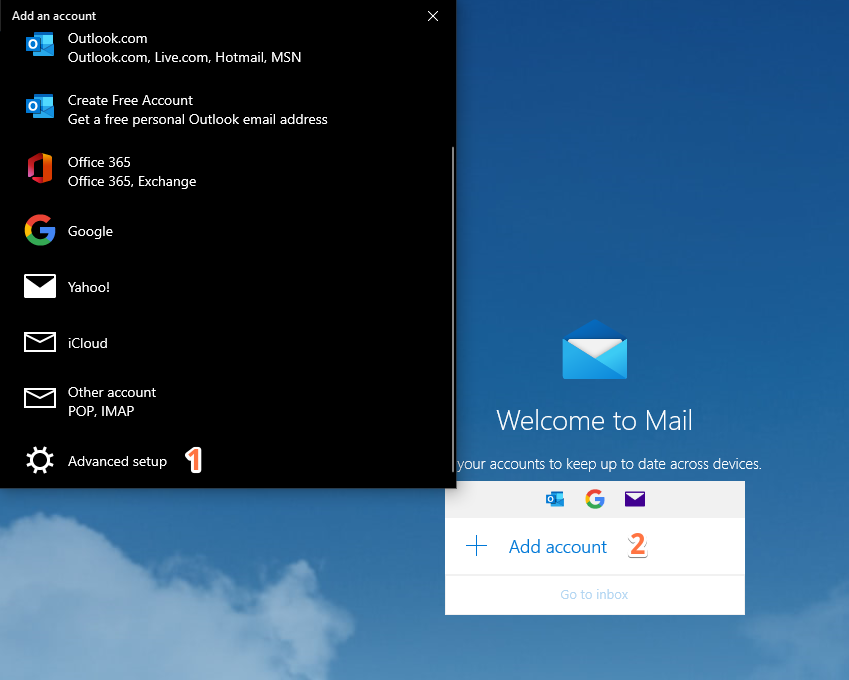
- Select the Exchange ActiveSync option.
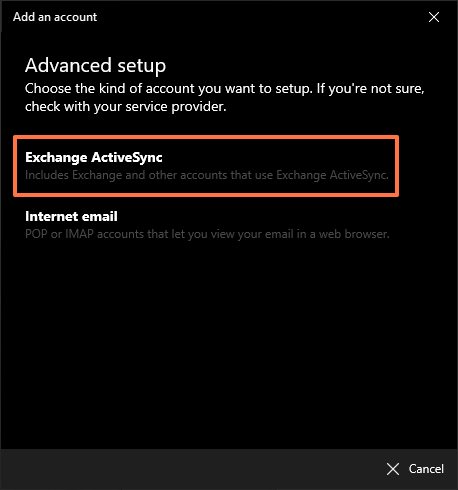
- Fill in the details on the box below:

Mail Server: webmail.kualo.com - Click Sign in to save.
You should get a successful message:
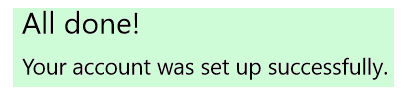
Well done! You now know how to set up your Zimbra Exchange Email Address in Windows Mail.
We hope this article was helpful.
The post How to set up Zimbra Exchange Email Address in Windows Mail appeared first on The Kualo Blog.