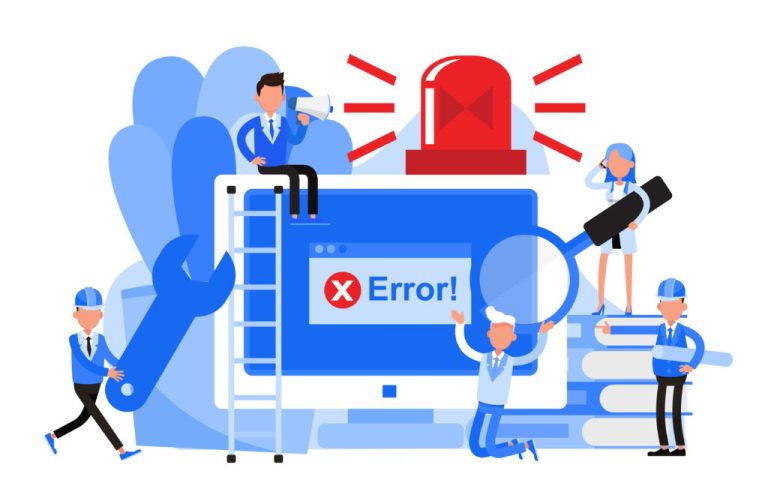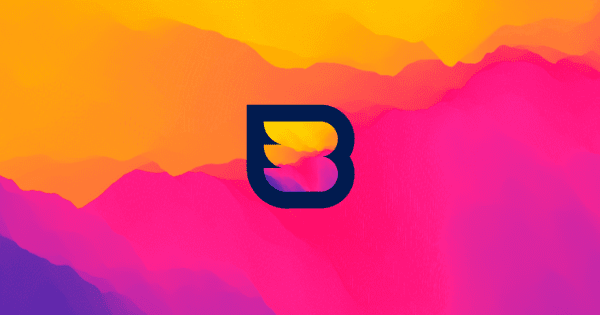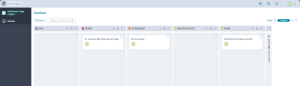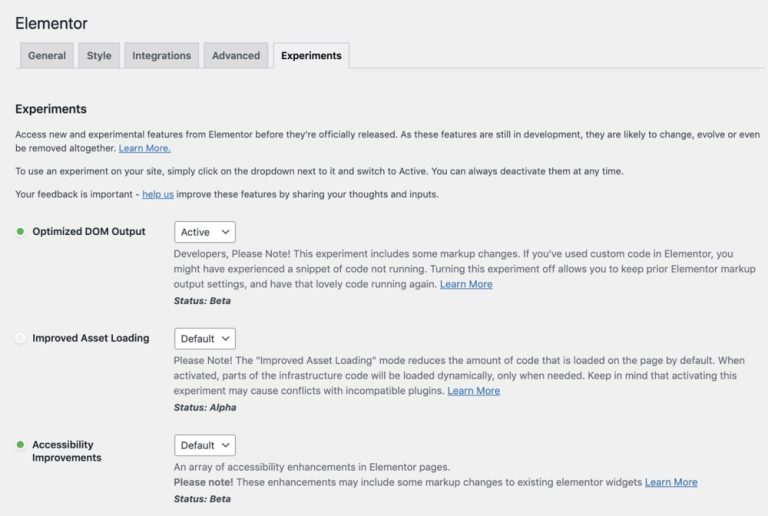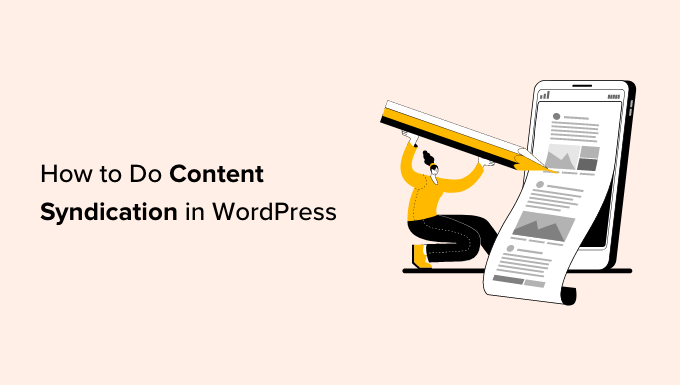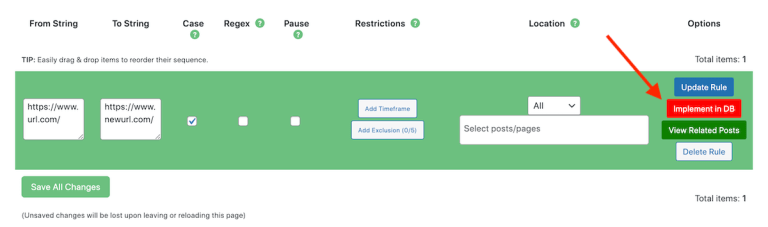We’ve all felt that frustration when a beautiful image makes a webpage slow to a crawl. Choosing the wrong format can make your pictures look blurry or seriously hurt your site’s performance, which is a real headache for any site owner.
After years of optimizing thousands of images across our own sites, we’ve learned exactly when to use WebP, PNG, or JPEG for the best results. Each one has its own strengths, and the ‘best’ choice isn’t always obvious.
In this guide, we’ll walk you through a simple comparison of all three. You’ll learn which format to pick for any situation, ensuring your images are always sharp and fast-loading.
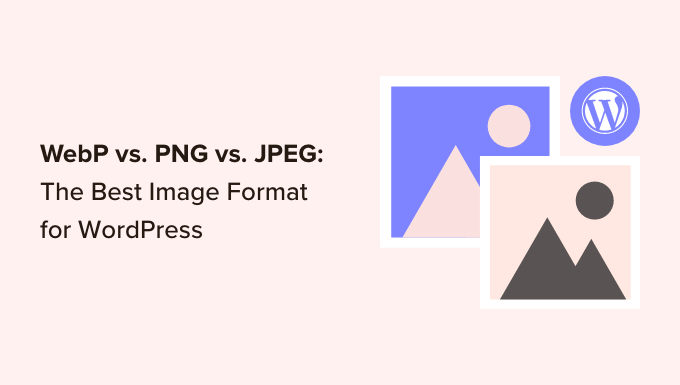
WebP vs. PNG vs. JPEG – Introduction
Let’s first look at all 3 image formats and see how each of them works.
What Is WebP?
WebP is a relatively new image format compared to PNG and JPEG. Created by Google, WebP provides superior lossless and lossy compression for images on the internet. This allows you to create smaller images that help improve website performance.
Lossless compression means that all the data in the image remains after it has been uncompressed. On the other hand, lossy compression reduces file size by permanently eliminating information from the image file.
One of WebP’s standout features is that it supports motion-based images, which isn’t possible in PNG or JPEG. This also makes WebP a great alternative to GIFs.
WordPress introduced support for the WebP image format with the 5.8 release. Previously, you had to install a WordPress plugin to use WebP images in WordPress.
All modern web browsers, including Google Chrome, Firefox, Safari, Edge, and more, support the WebP image format. Many image editing tools also support WebP and allow you to export images in this format.
WebP also has similar capabilities as PNG. You can achieve the same levels of transparency in WebP images as with PNG.
Pros:
- Offers smaller file sizes compared to PNG and JPEG
- Supported by popular web browsers
- Get the same level of transparency in images as PNG
- Supports both lossy and lossless compression
- Lets you create motion-based images
Cons:
- While WordPress supports WebP uploads, an optimization plugin is the best way to automatically convert your existing images and serve fallbacks to older browsers.
- Some very old web browsers don’t support WebP, but image optimization or caching plugins can automatically serve a JPEG or PNG as a fallback.
What Is PNG?
Portable Network Graphics (PNG) is one of the most popular image formats on the Internet. It supports millions of colors, so pictures are sharper and more realistic.
The main advantage of using PNG is its lossless compression algorithm. When an image is compressed, it doesn’t lose any data or quality. This makes PNG a great format for your WordPress website if you need a smaller image file size and want to preserve the fine details in the picture.
Another benefit of using PNG is that it supports transparent backgrounds. That’s why you will find many website logo files and other elements in PNG format.
For example, here’s a logo for WPBeginner that is in PNG format.

Pros:
- It doesn’t lose image quality when compressed
- Can have smaller file sizes than JPEG for the right type of image (like logos and graphics with flat colors)
- Offers high-quality image transparency
- Supported by all major browsers and image editing tools
- Ideal format for logos and graphics with sharp lines and solid colors
- Supports lossless compression
Cons:
- It doesn’t support lossy compression
- Creates very large files for complex, color-rich images like photographs
What is JPEG?
JPEG, short for Joint Photographic Experts Group, is an image format that was created in 1986. It is the standard image format for many devices, including digital cameras and smartphones. Many WordPress website builders and image gallery plugins also support JEPG images.
One of the advantages of using JPEG is that it offers vivid pictures and contains millions of colors. All web browsers support this format, and the image sizes are relatively small.
For example, here is an image of a butterfly in JPEG format. It has many colors and details, which aren’t as noticeable in other image formats.

JPEG is often the best format if you have complex images with many colors. In the JPEG image above, the colors are vibrant and prominent.
However, JPEG uses lossy compression, which means some image quality is lost when the file is made smaller. This quality drop is usually not noticeable on photographs but can be more obvious on images with sharp lines or text.
Besides that, JPEG images are easily convertible. You can change them into any other format, including PNG and WebP.
Pros:
- It supports millions of colors
- Excellent format for complex and color-rich images
- Highly convertible into other image formats
- Supported by popular web browsers and image editing tools
Cons:
- It loses image details after compression
- It does not support layered images
- There is no support for image transparency
WebP vs. PNG vs. JPEG – Image File Size
When it comes to comparing WebP vs. PNG vs. JPEG for image file size, a lot depends on the level of compression you choose when optimizing the image.
That being said, WebP lossless images are generally 26% smaller than PNG. Similarly, when comparing WebP vs. JPEG lossy images, WebP images are 25-34% smaller than JPEG.
For instance, a Google Developers comparison shows a significant difference in image file size between the JPEG and WebP formats.
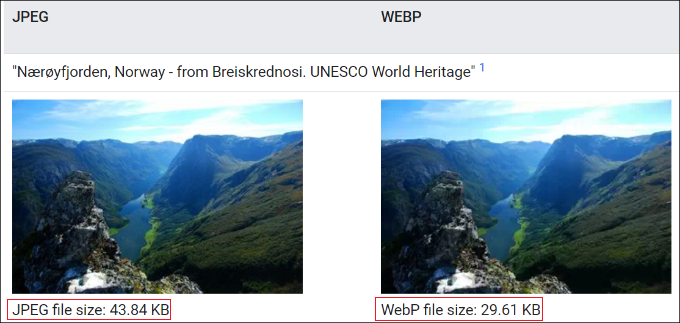
This shows that WebP images are much smaller in file size compared to PNG and JPEG. With a smaller image file size, you can boost your WordPress speed and ensure that web pages load faster.
As a result, you will also see an improvement in WordPress SEO. Google considers page load speed as a ranking factor. If your site loads quickly, then you will have an edge over slower-loading sites.
WebP vs. PNG vs. JPEG – Image Quality
Choosing the best image format for WordPress based on image quality will depend on your website type.
For instance, if you are a photographer who posts color-heavy pictures on your WordPress website, then JPEG is the best image format to use. JPEG images have a high compression ratio and help retain color data.
On the other hand, if you are posting screenshots or individual pictures that have minimal colors, then you are better off using the PNG format. PNG delivers high-quality images and works seamlessly for complex and simple images.
The WebP format will work if you want to compress images on your site to maintain high performance. If you compare WebP vs. JPEG, then WebP achieves an average of 30% more compression than JPEG.
For photography or graphic design portfolios, WebP is often the best choice. It can dramatically reduce file sizes compared to JPEG with very little, if any, noticeable difference in quality. This means your high-resolution portfolio images will load much faster for visitors.
What Is the Best Image Format for WordPress?
After comparing WebP vs. PNG vs. JPEG, the best image format really depends on your needs.
WebP is an excellent modern format that will soon be used by almost all websites. When we compare WebP vs. JPEG, WebP delivers the smallest image file size, which saves storage space and improves website load times. Since most modern browsers and tools now support it, it’s a fantastic choice for nearly any site.
On the other hand, JPEG is the best image format for professional photographers and site owners who need color-accurate images.
PNG is the best format for sharing screenshots and other images where there isn’t a lot of color. It is a very versatile format and offers high-quality images with a relatively low file size.
A Quick Rule of Thumb
Still not sure which to choose? Here’s a simple breakdown:
- Use JPEG for: Most photographs and complex images with lots of colors and gradients.
- Use PNG for: Logos, icons, text-heavy images, and any graphic that needs a transparent background.
- Use WebP for: Almost everything! It’s a great replacement for both JPEGs (for photos) and PNGs (for graphics), offering the best combination of quality and small file size.
Bonus Tips for Using Images in WordPress
Images play a key part in your content, and many website owners don’t take the time to add quality images to their blog posts and pages.
Apart from choosing the right image format for WordPress, here are a few tips to help you create amazing images and optimize them for performance:
- Use Image Compression Plugins – Large images can slow down your website. You should use image compression plugins to optimize WebP, JPEG, and PNG images to deliver fast performance.
Expert Tip: At WPBeginner, we automate much of our image optimization. We use services like Cloudflare, which automatically serves smaller WebP images to compatible browsers. We also use a powerful caching plugin like WP Rocket to ensure our images and pages load as quickly as possible.
- Add Image Alt Text – Alt text or alternative text is an HTML image tag that describes an image. It allows search engine bots and users with screen readers to understand your pictures. When optimizing your site for SEO, adding alt text to your photos can help them appear in image search results.
- Select the Right Image Size for Your Site – Often, beginners are unsure which image size they should use for their websites. Picking the right size provides consistency and a smooth user experience.
- Use Watermark or Disable Right Click – If you don’t want others to use your images without permission, then you can add a watermark and disable right-click on images. To learn more, please see our guide on how to prevent image theft in WordPress.
Frequently Asked Questions About Image Formats
Here are some of the most common questions we get asked about choosing the right image format for WordPress websites.
What is the best image format for logos?
PNG is the best format for logos. It supports transparent backgrounds, which allows you to place your logo on different colored sections of your site without a solid box around it. It also uses lossless compression, keeping your logo sharp and clear.
Can I convert my existing JPEG and PNG images to WebP?
Yes, you can easily convert your existing images to the WebP format. Many WordPress plugins, including image optimization tools, can automatically convert your media library and serve WebP images to browsers that support them.
Which image format is best for SEO?
There isn’t one single ‘best’ format for SEO, but the goal is to use images with the smallest possible file size without a major loss in quality.
WebP often provides the best balance, which helps improve page load speed—a known Google ranking factor. Ultimately, a fast-loading page is what’s best for SEO.
Additional Resources on WordPress Images
Now that you know how to choose the right image format, here are a few other guides that will help you manage and optimize images on your WordPress site.
If you liked this article, then please subscribe to our YouTube Channel for WordPress video tutorials. You can also find us on Twitter and Facebook.