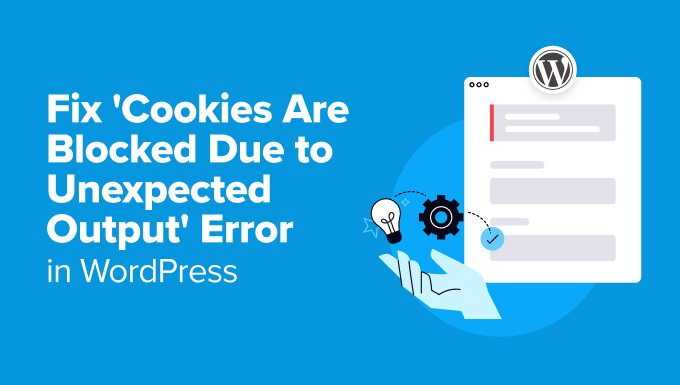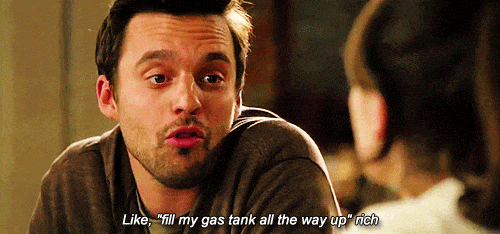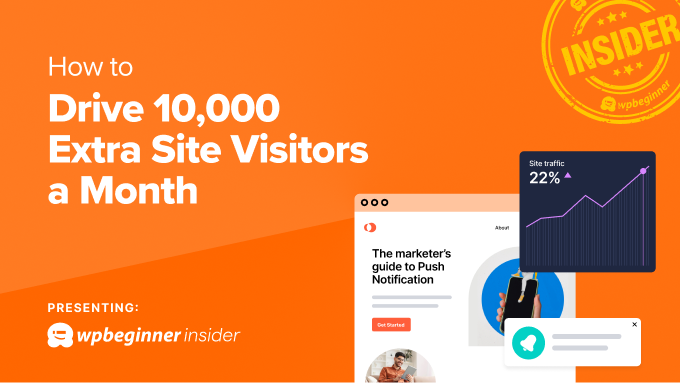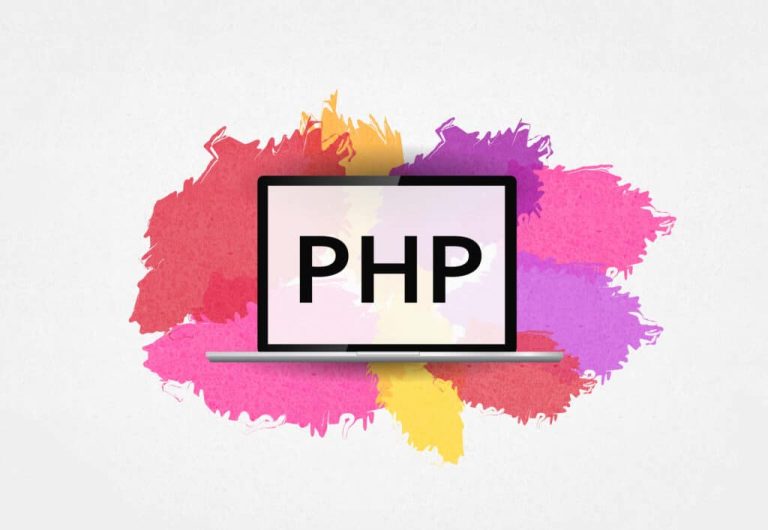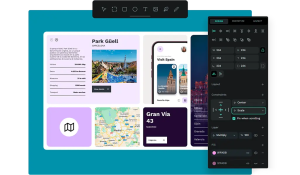This article will teach you how to link your Instagram and Facebook accounts to your website.
| Note: The instructions in this article are directed only at Prosite customers. |
Let your customers know they can also find you on social media platforms like Facebook, Instagram, Pinterest, etc. By linking your accounts, your customers will have more confidence in dealing with you as you will build authority in their eyes.
Now let’s connect your social media accounts to your website.
- Login to your cPanel and continue to click SiteBuilder editor.
- Click on the Social menu. Drag and drop the Instagram icon to a section you wish to place it.
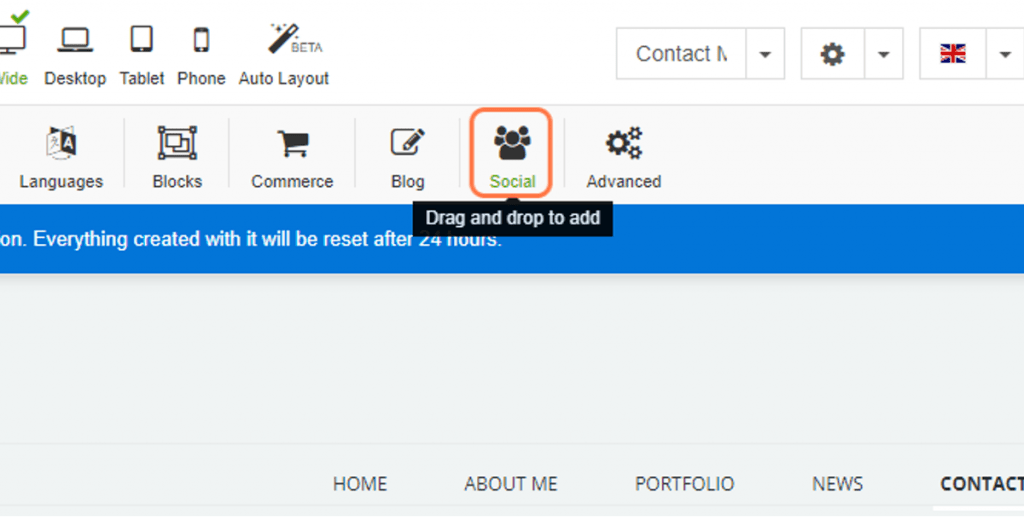
- Double-click on the widget or click on the pencil icon and choose Properties.
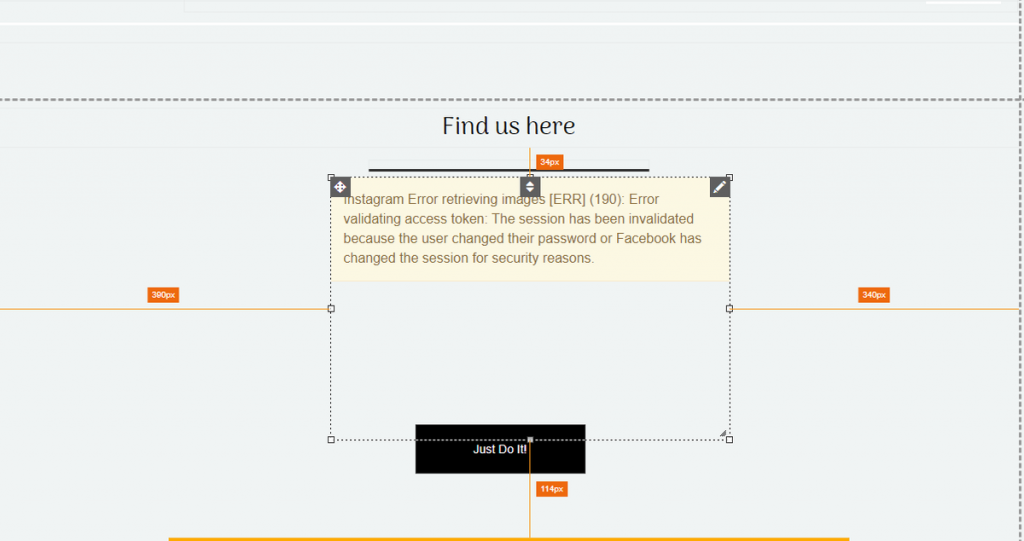
- Under the General tab, click on Connect with Instagram.
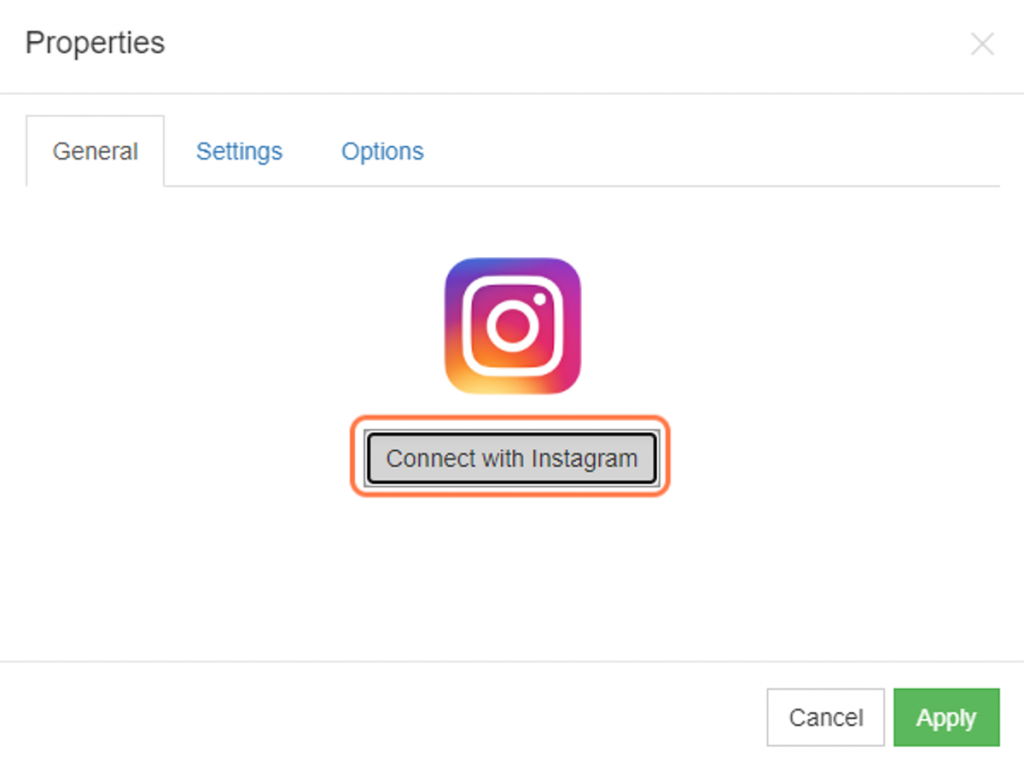
- A new window will open, enter your Instagram login details and click on Log in.
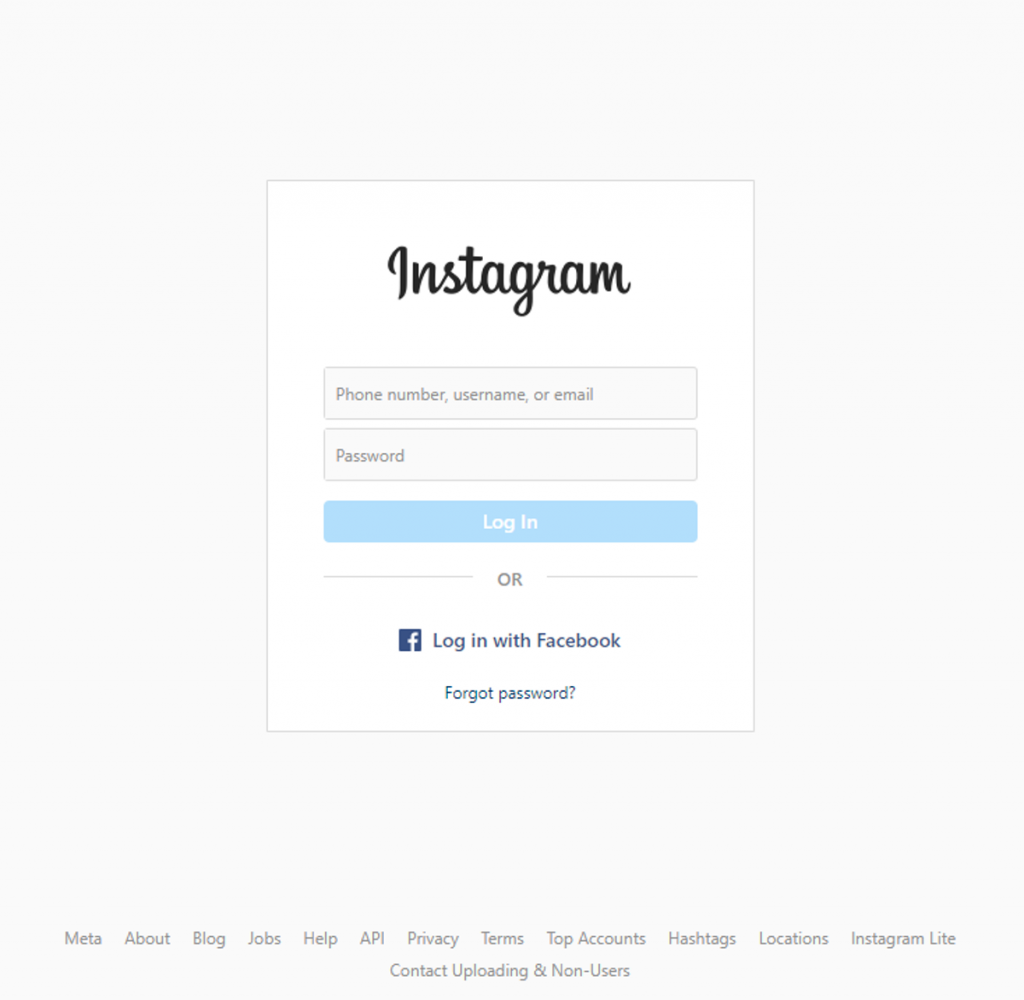
- Click Apply button under the General tab to save.
From there, you can customise the widget’s size and show the number of photos.’
With the Facebook widget, you have 3 options to choose from: followers, comments, or likes.
- Login to your cPanel and continue to click SiteBuilder editor.
- Click on the Social menu. Choose from the 3 Facebook widget options and drag and drop to a section you wish to place it.
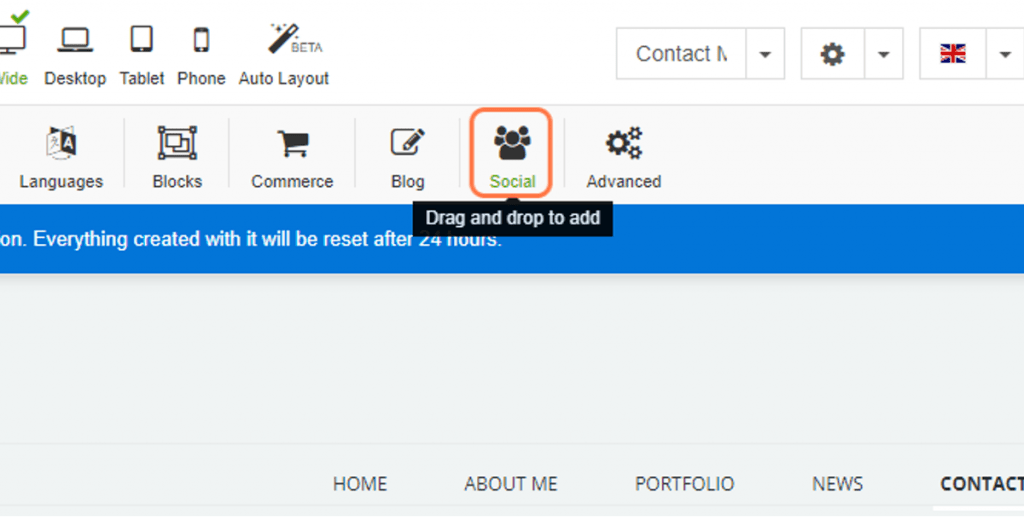
- Double-click on the widget or click on the pencil icon and choose Properties.
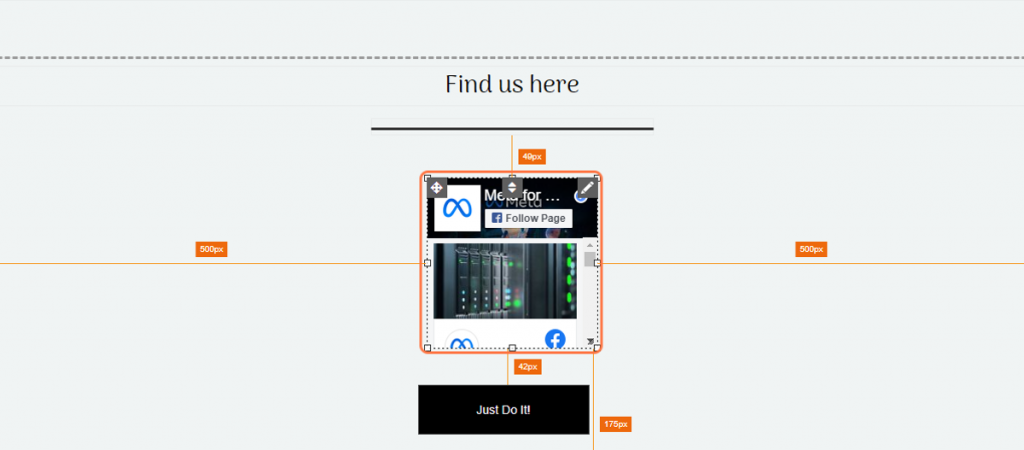
- Copy and paste the relevant link under the General tab.
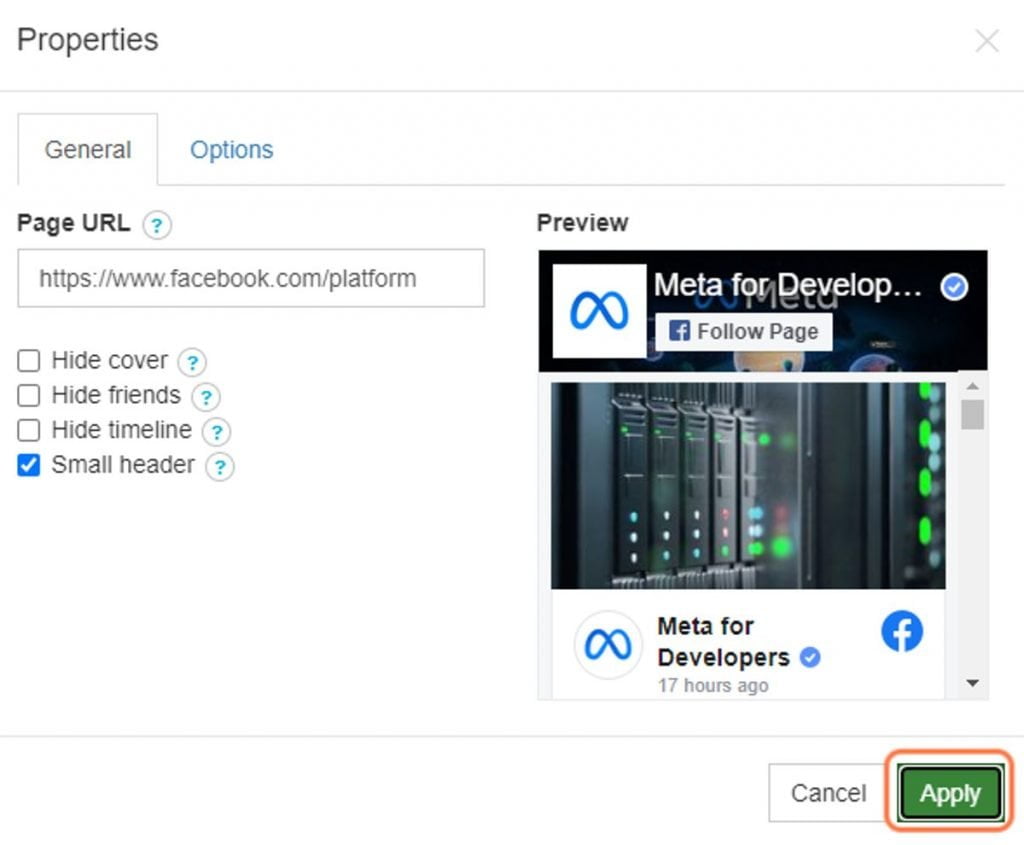
- Click Apply to save.
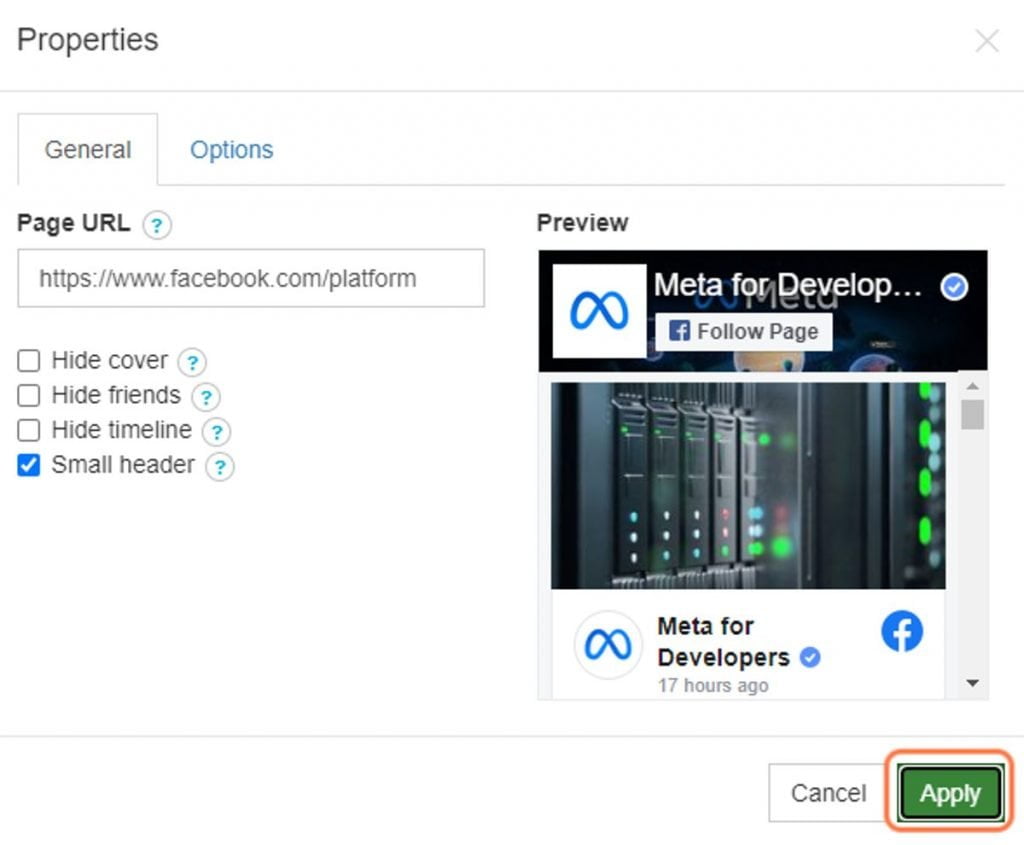
From there, you can start customising the Facebook widget to your liking.
Well done! Now you know how to link your Facebook and Instagram to your profile.
We hope this article was helpful.
The post How to link an Instagram and Facebook account to Prosite appeared first on The Kualo Blog.