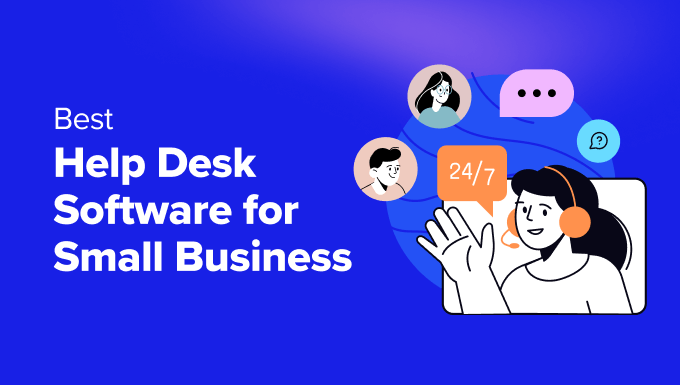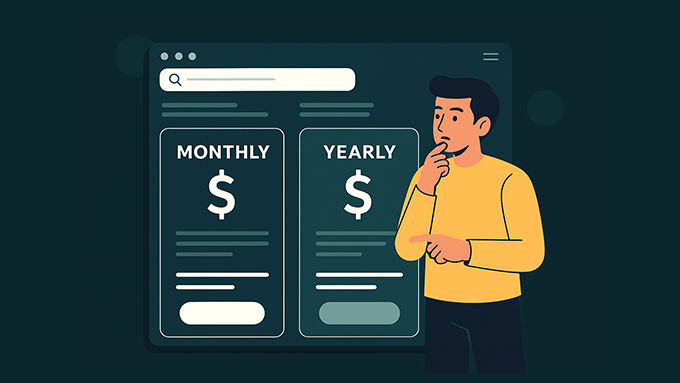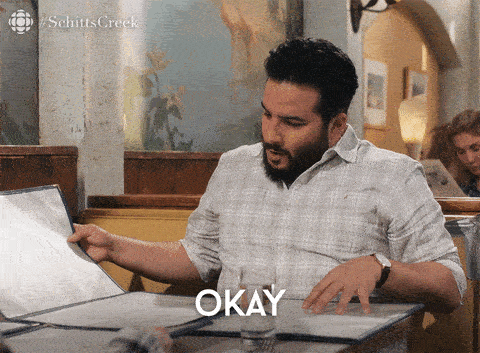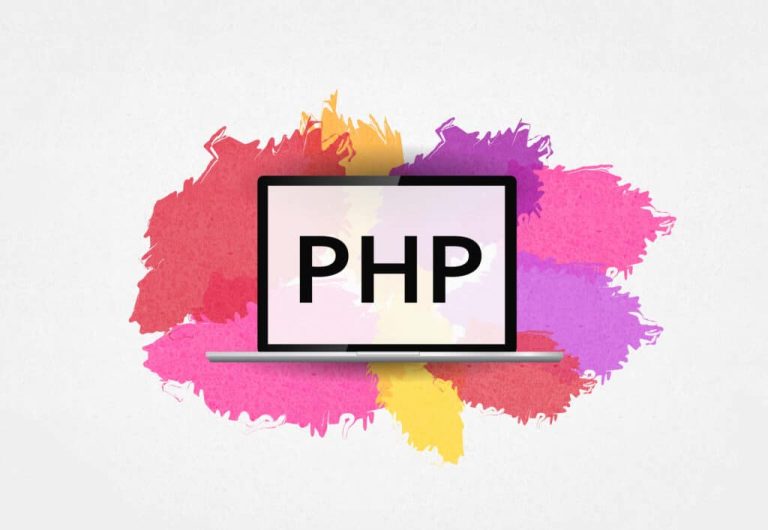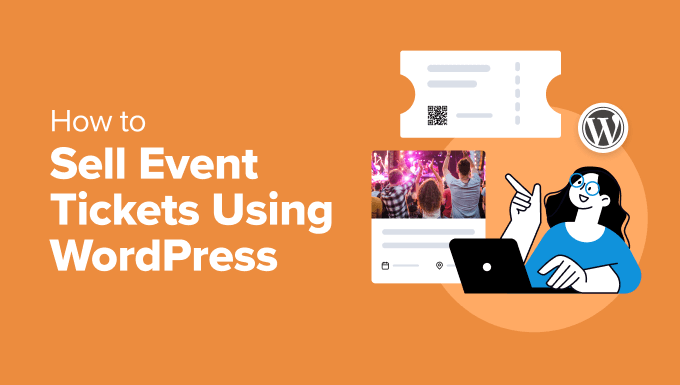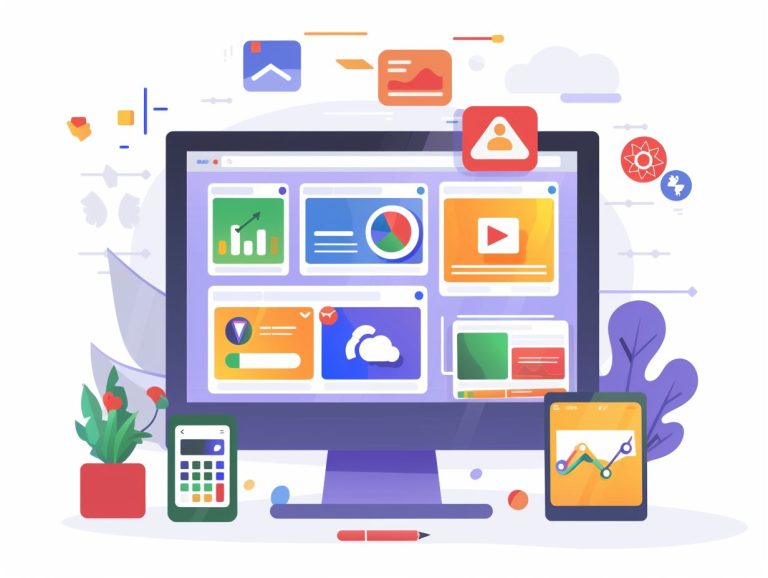hakinmhan / stock.adobe.com
There are many reasons you might consider starting a WordPress blog. However, it’s not the decision to start blogging that trips a lot of people up; it’s figuring out exactly how to go about it.
The good news is that you don’t need to be a WordPress expert or particularly tech-savvy to start a blog. In fact, WordPress makes it relatively straightforward, quick, and easy. By following a few basic steps, you can have your blog up and running in a matter of hours.
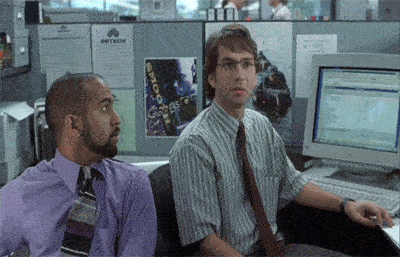
In this post, we’ll explain the benefits of using WordPress for blogging. Then we’ll guide you through how to get started in 10 simple steps. We’ll also answer some frequently asked questions you might have. Let’s get to work!
In This Article 🔭
Why You Should Consider Using WordPress for Blogging 🤔
WordPress is one of the most popular Content Management Systems (CMSs) available today. In fact, WordPress runs over one-third of the entire internet.
There are also nearly 42 million new posts published using the platform each month. What’s more, the latest version has been downloaded almost 30 million times so far (and counting). These are just a few statistics that speak to the usability and versatility of WordPress.
You can use WordPress to build all types of websites, but it’s especially well-suited to blogs. Among the many benefits of using WordPress for blogging is its friendly interface. The back end has an intuitive setup that is straightforward and easy to navigate.
This platform also offers responsive web design and simple integration for social media and content syndication. Plus, it’s cost-effective, flexible, and Search Engine Optimization (SEO) ready. If you need help starting or running your blog, there’s a large support community that is always accessible and willing to assist.
Finally, WordPress is a great tool for people at all technical levels and across many industries. It can be used to create everything from enterprise-level websites to simple personal blogs, and you don’t need to have development or design experience.
What You Need to Start a WordPress Blog 🧰
If you’ve decided that WordPress is the platform you want to use, the next step is learning how to start a WordPress blog. First, it helps to know what things you’ll need in order to complete the process.
Two of the most important elements you’ll require are a domain name and a hosting plan. The domain name is the main URL for your blog (i.e., mywordpressblog.com). It’s how people will arrive at your site. Web hosting is what powers your WordPress blog, and makes it available online for anyone to visit.
As we’ve discussed in the past, there are plenty of different hosting providers to choose from, and some important factors to consider when making your selection. Spending time learning about the options will put you in a better position to choose the appropriate plan.
When you’re creating a starter site, you probably won’t need a robust hosting plan. ‘Shared hosting‘ is inexpensive (often less than $5 per month), and a great way to get started. Down the road, as the size, scope, and scale of your blog increases, you can always upgrade your hosting plan as needed.
Before getting started, it’s also helpful to collect resources that you can reference when you need support. For example, if you’re not familiar with using WordPress, both the platform’s website and your hosting provider’s site will be crucial resources to have on hand when trying to navigate the setup process.
How to Start a WordPress Blog (In 10 Steps) 💻
Now that you understand a bit more about the benefits of using WordPress for blogging and what you’ll need to get started, it’s time to begin the process. Let’s take a look at how to start a WordPress blog by following these ten steps:
- Choose a Hosting Plan
- Pick and Register a Domain Name
- Install WordPress
- Access Your WordPress Admin Dashboard
- Pick a Blog Title
- Add a Logo and Favicon
- Install and Customize Your WordPress Theme
- Add a Header and Background Image
- Customize Your Blog Using Plugins
- Write Your First Blog Post
Step 1: Choose a Hosting Plan
To create a WordPress blog, you can use either WordPress.com or WordPress.org. We recommend WordPress.org, which is also referred to as ‘self-hosted WordPress‘:
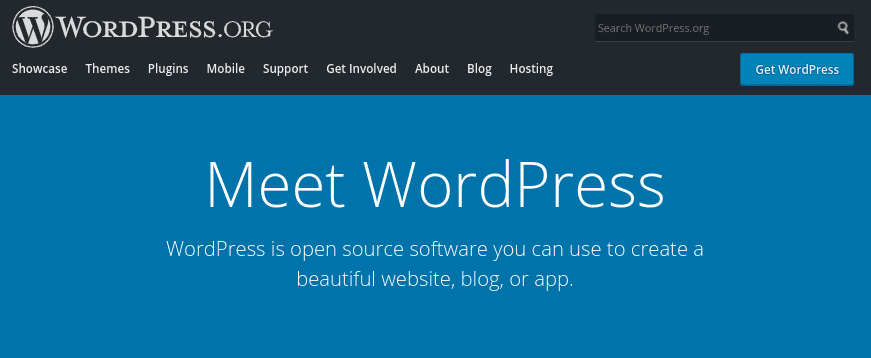
This open-source platform provides many more customization options and features, including the option to use plugins. WordPress.com, on the other hand, gives you fewer choices for customization, less control over your site and domain, and overall a lower level of flexibility.
If you opt for self-hosted WordPress, you will need to choose a web host. Your hosting provider stores your site’s files on its server, so people can visit your pages using their web browsers. However, web hosts do more than that – they can also help with everything from maintaining your blog’s security and speed to managing updates and backups.
While there are a variety of types of hosting, we suggest starting with managed WordPress hosting. A managed host handles many of the technical tasks for you, such as performing updates and monitoring for attacks, so you can focus on your blog’s content. Fortunately, there are plenty of great companies to choose from.
Some of the most popular and reliable options include:
When you’re deciding between plans and providers, it’s smart to consider not just the cost, but the add-on features as well. For example, many hosting plans include a free domain name, File Transfer Protocol (FTP) access, and email accounts using your site’s domain. We also recommend looking into maintenance packages, which can take the work of keeping your site up and running almost entirely off your hands.
Step 2: Pick and Register a Domain Name
Your domain name is vital because it’s what people will use to visit your site. It can help improve your branding, and even bolster your site’s SEO.
When deciding on a domain name, you’ll want to try and keep it as simple as possible. Ideally, it will be descriptive and representative of your brand. If you’re creating a personal blog, you might consider using your own name. Alternatively, you may want to pick a name that reflects the blog’s focus (such as “sarahscookingtips.com“).
[bctt tweet=”📛 A strong domain name for your blog is short, relevant, and memorable. #WordPress” username=”thewpbuffs”]
When you sign up for a hosting plan, you might be prompted to register a domain through the same company. However, you can also use a domain you already have. It’s not a requirement to register your domain through the same company you use for hosting, although that is an option.
If you want to look elsewhere for domains, there are a lot of ‘registrars’ that can get the job done. For example, you could register a domain through GoDaddy or Bluehost, but use SiteGround for hosting. Domain.com is another popular option.
Regardless of the registrar you choose, the process will be largely the same. You’ll start by searching for the domain name you want. The registrar will tell you if it is available or not, and how much it will cost. If the name you tried is already taken, you’ll typically be presented with other versions and variations that are available:
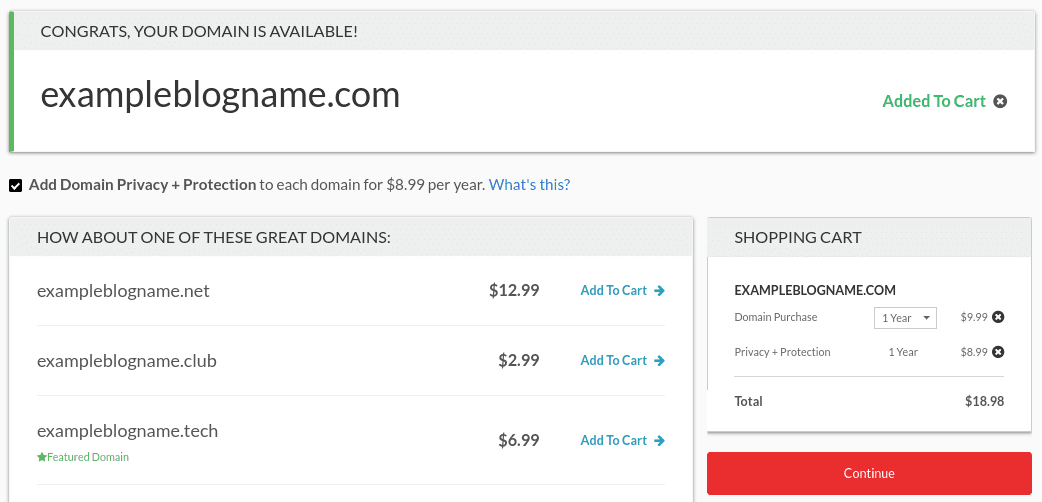
Once you find a domain you like, you can add it to your shopping cart. You’ll likely be offered the option of adding a privacy and protection plan as well. While this isn’t mandatory, it’s an add-on worth considering.
Then you can simply follow the steps to complete the purchase. After that, check the inbox for the email address you used to register your domain. There will likely be ‘next-step’ instructions and helpful links you can use to make sure the domain is connected to your website.
Step 3: Install WordPress
Once you have a hosting account and a registered domain, you’re ready to create your WordPress blog. The easiest way to install WordPress is to go through your web host.
Many hosting providers offer one-click installation options, which makes the process simple. For this demonstration, we’ll be using SiteGround to illustrate what the setup might look like. However, the process will be similar on most platforms.
When you sign in to your hosting account with SiteGround, you can click on Set Up Site, followed by Start New Website. Then under Choose Application, click on the Select button under WordPress:
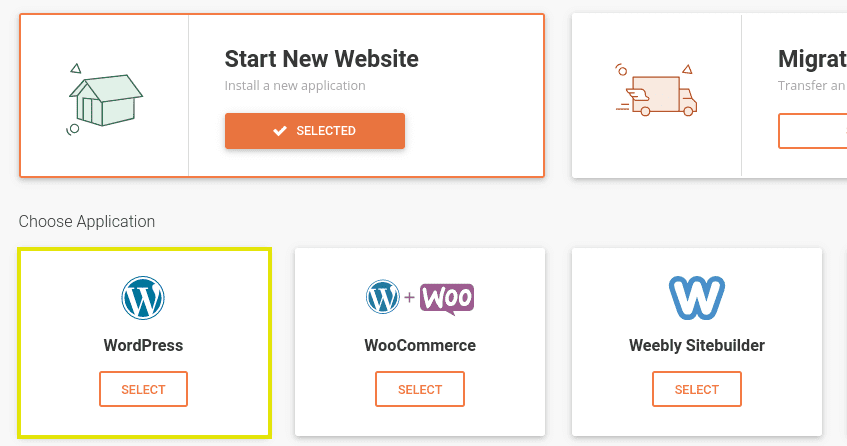
After you choose Select, you’ll be prompted to create login credentials. If you registered your domain with a different company than your web host, you’ll likely need to point the domain to the hosting provider as well. If you need more guidance on this process, thesitewizard offers a helpful tutorial.
It will only take a minute or two to create your new site. Once it’s finished, you’ll be presented with the option of accessing your WordPress admin dashboard.
Keep in mind that this isn’t the only way to install WordPress. If your hosting provider doesn’t offer an easy one-click setup, you can always install WordPress manually – a process that only requires about five minutes.
Step 4: Access Your WordPress Admin Dashboard
By this point, if you’re using SiteGround, you’ll be redirected to SiteGround Setup Wizard. It will generate a series of prompts that you can follow to tour the dashboard and learn about the setup process. However, by clicking on the Exit button at the bottom of the screen, you can go directly to your WordPress admin dashboard instead.
In some cases, you may need to access your dashboard by first going through the login screen. Typically, this will be located at your domain URL with /admin or /wp-login.php appended to the end.
Either way, this is where you will enter your username and password. We suggest referencing our guide to the WordPress login screen to learn everything you need to know about how to access, secure, and customize your login page.
Once you enter your credentials, you will be brought to the admin dashboard:
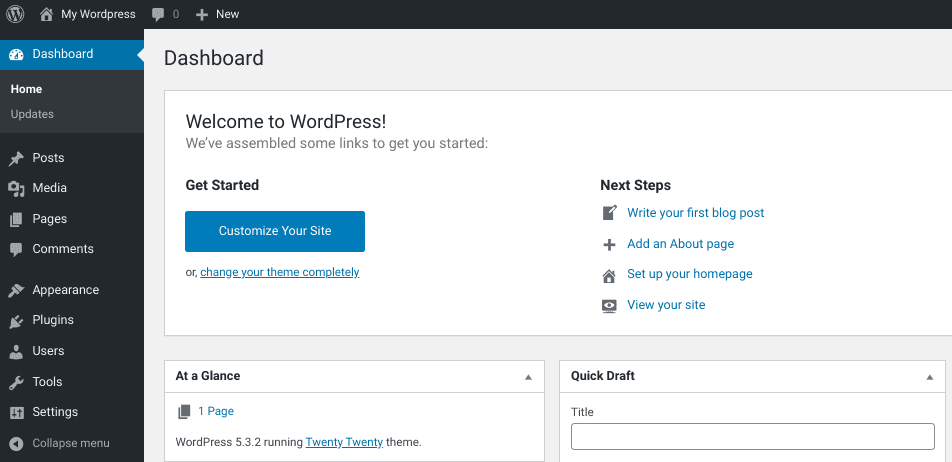
The left navigation menu is where you can find the main sections you’ll need to set up, modify, and update your WordPress blog. Some of the most important tabs include Pages, Posts, and Settings.
At this point, it’s a good idea to get some crucial setting configurations out of the way. For example, we suggest choosing a permalink structure for your blog. You can do this by going to Settings > Permalinks.
It’s also highly recommended to make sure your blog is visible to search engines. If for whatever reason you do not want search engines to index your site, you can prevent them from doing so by going to Settings > Reading and checking the relevant box next to Search Engine Visibility.
Step 5: Pick a Blog Title
Now it’s time to select a title for your website. This will be the name of your blog, and will generally be featured at the top of each page. You can also choose a tagline for your blog, although it’s not required. You can go back and change either of these at any time if needed.
The title you choose for your WordPress site will depend entirely on the type of blog you’re creating. For example, you may want to opt for a ‘brandable’ name, or simply use your first and last name. As a general rule, it’s best to choose something short, memorable, and connected to your site’s domain name.
Then, you can use the tagline to offer a quick summary of what your blog is about. This is also an opportunity to catch readers’ attention and demonstrate creativity:

By default, WordPress sets the title of a new site as “My WordPress”, and includes the basic tagline “Just another WordPress site”. To change the blog title and tagline from the admin dashboard, navigate to Settings > General:
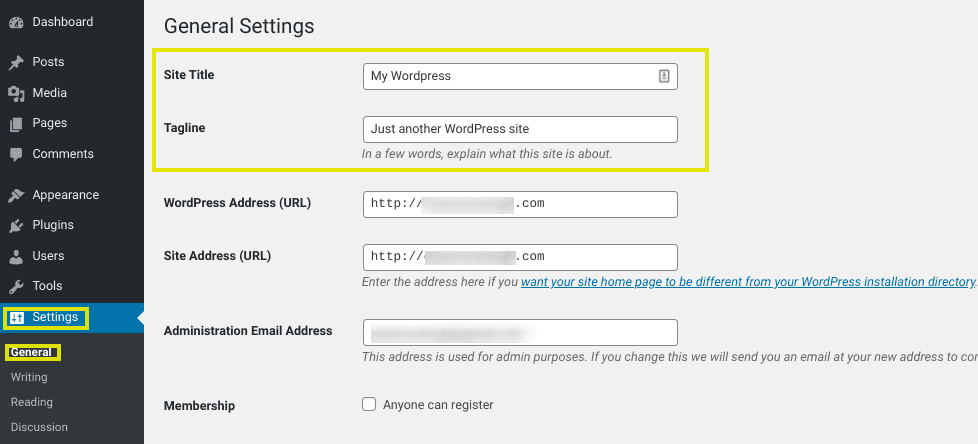
You can replace the auto-generated text in the Site Title and Tagline fields. When you’re done, be sure to click on the Save Changes button at the bottom of the page. Exactly how the title and tagline are displayed on your WordPress blog will depend on the theme you choose (more on this in a moment).
Step 6: Add a Logo and Favicon
Next up, it’s time to add some branding elements to your site. The ‘favicon’, also known as a ‘site icon’, is the tiny image that displays in the browser tab next to the website’s title. Many brands use their logos as their favicons.
Adding a custom favicon can help to boost brand awareness, and make your blog appear more professional. It also makes it easier for users to recognize your site, especially when they have multiple tabs open. On mobile devices, favicons are also used as application icons. The recommended size for favicons is 512 x 512 pixels.
To change the favicon on your WordPress blog, you can go to Appearance > Customize > Site Identity:
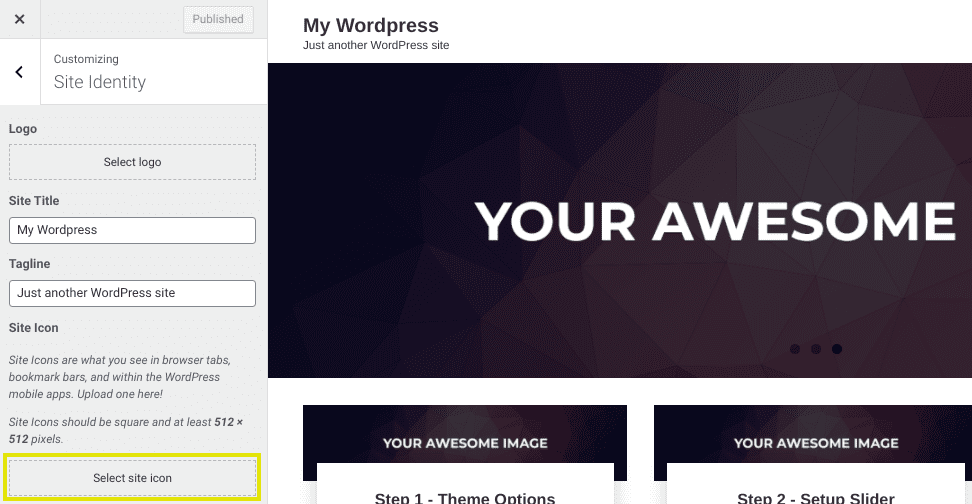
You’ll notice that this is the same page you can go to if you want to upload a logo, which is also a good idea. You can easily use the same image as your logo and your favicon. For more detailed instructions on adding both elements, check out WordPress’ guidance on creating and using favicons.
Step 7: Install and Customize Your WordPress Theme
When it comes to designing your blog’s look, your theme is one of the most critical elements. A theme is an add-on that you can install on your WordPress site. It heavily influences the appearance and layout of your blog, and in some cases even affects its navigability.
The default appearance of your WordPress blog will be a bit bland, since your website will almost always start with a basic default theme installed. Fortunately, you can choose from plenty of themes to make your blog more aesthetically pleasing and match its look to your branding and niche.
To change your theme, you can navigate to Appearance > Themes > Add New in your WordPress dashboard:
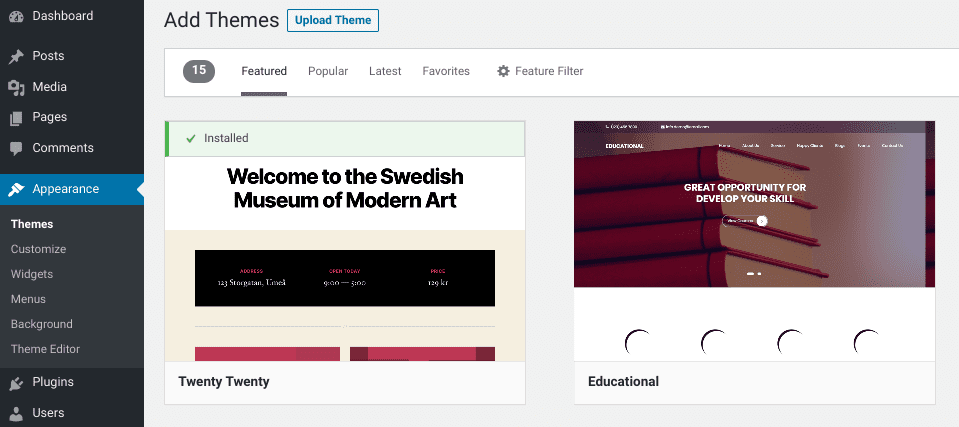
From this page, you’ll be able to search through thousands of free WordPress themes. You can also use the sort and filter functions to search for themes based on popularity, industry, layout, etc.
You can also click on the Preview button to get a better idea for how the theme would look on your blog. Once you find a theme you like, simply click on the Install button, followed by Activate:
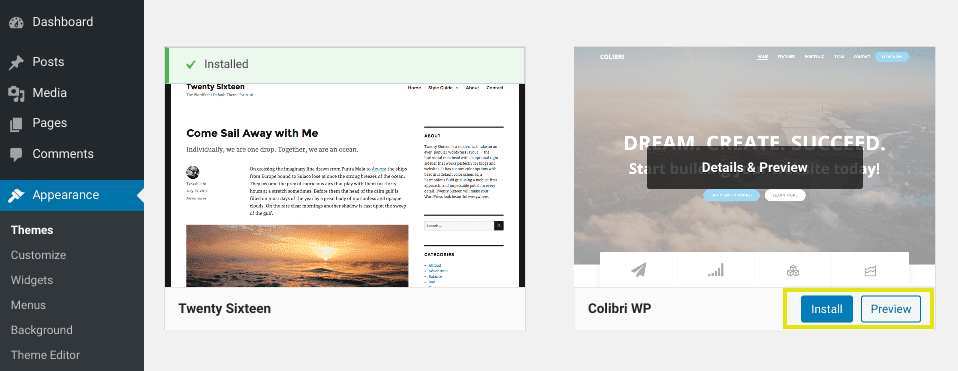
Keep in mind that you will be able to further customize the theme once you install and activate it. This includes changing the colors and typography. You can do this by going to Appearance > Customize. Next, we’ll look at a few of the settings you can change there.
First, however, it’s important to note that in addition to free WordPress themes, there are also premium themes available. These may come with more features and dedicated support and often cost somewhere between $30 and $70. If you think you might want a premium theme for your blog, a great place to start is with the ThemeForest directory.
One way to further customize your WordPress blog and enhance its appearance is by adding a header and background image. A header image is also sometimes referred to as a ‘hero image’. They are popular among certain types of image-heavy websites, such as photography blogs.
Not all WordPress themes enable you to add a header image. However, if your theme does include this option, you can locate it by going to Appearance > Header. From there, you can upload the image of your choice. Note that it’s important to maintain the recommended image dimensions and aspect ratios suggested by the theme’s developer:
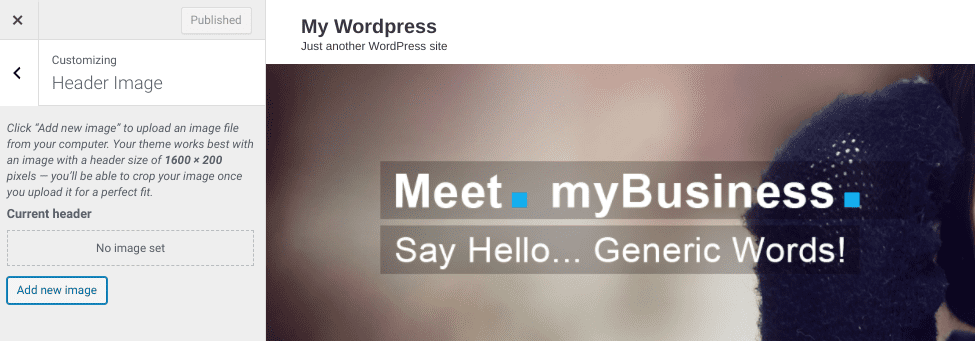
If you want to spruce up the WordPress theme you’re using, you might also consider adding a background image. You can do this by going to Appearance > Customize. The Background Image section will be located on the left-hand side:
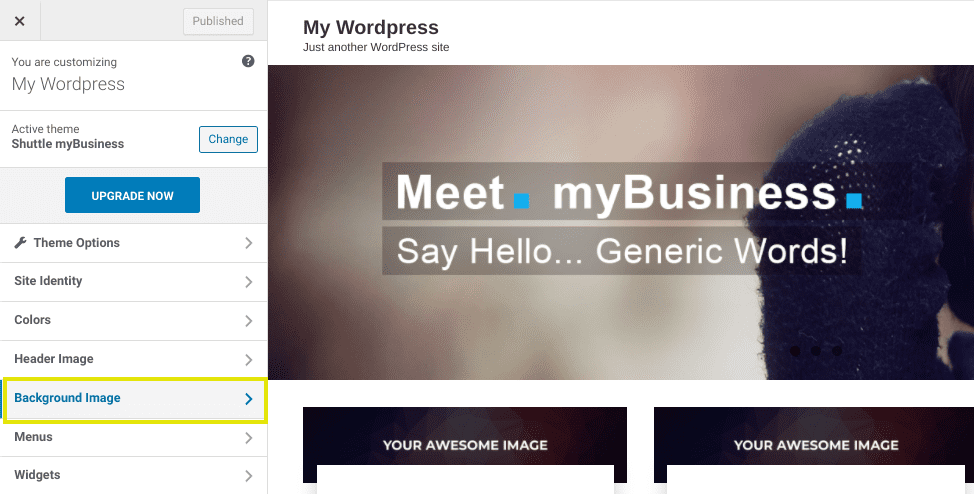
Once you upload an image, you will be able to crop it to the appropriate dimensions as necessary. It’s important to choose a high-quality image that will translate across all screen sizes, so your site looks good on both desktop and mobile devices.
To preview how your image will look on various devices, you can toggle the device icons located at the bottom of the Background Image page. When you’re finished, click on the Save & Publish button in the top right-hand corner.
While you’re here, you may also want to check out the other customization options that are available. What you can change and how many choices you have will depend on your theme. If in doubt, check out the theme developer’s website for documentation and tutorials that explain how to personalize your blog’s look.
Step 9: Customize Your Blog Using Plugins
One of the advantages of using WordPress for blogging is the thousands of plugins that are available to you. WordPress plugins can help enhance both the design and functionality of your blog. They are add-ons that you install on your site, much like themes, but they focus on adding new features rather than changing your site’s look or layout.
[bctt tweet=”🔌 Plugins are the best way to add new features to your blog, easily and cheaply. #WordPress” username=”thewpbuffs”]
Although the specific plugins you add will depend largely on the type of blog you have and the features you wish to include, there are a handful that we recommend for all websites. For example, security plugins such as Jetpack and Sucuri can help keep your blog protected, and notify you if there are any vulnerabilities or suspicious activity.
Another plugin we recommend using for your WordPress blog is Yoast SEO:

This plugin will make optimizing your blog’s content for search engines much easier. It adds a section to the bottom of your posts that makes recommendations about how to tweak the content, so it adheres to SEO best practices:

To search for and install plugins on your WordPress blog, you have two options. The first is to go to Plugins > Add New in your WordPress dashboard:
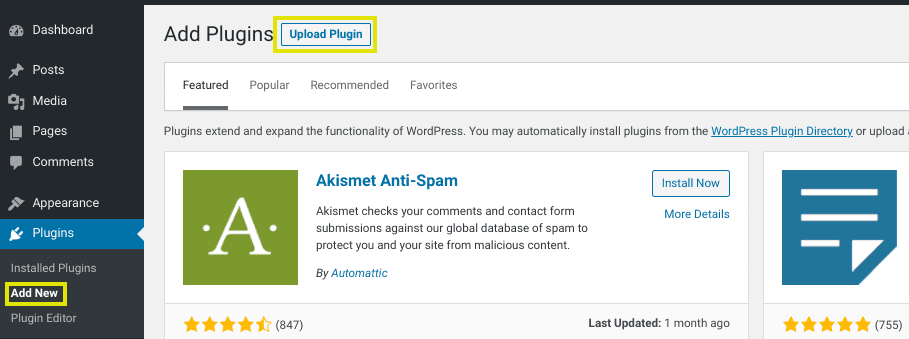
You can search for plugins here, or select the Upload Plugin button to install one you’ve already downloaded to your computer. You can also explore and download plugins in the WordPress Plugin Directly.
Much like with themes, there are also thousands of premium plugins available in directories such as CodeCanyon. Fortunately, many plugins come in both a free and premium form. That means you can try out the free version first, and upgrade to the paid version if and when you decide you need additional functionality.
Step 10: Write Your First Blog Post
Now that you have your WordPress blog set up and customized to your liking, you can get to the fun part: using WordPress for blogging! To write your first blog post, click on the Posts menu item in the left-hand menu of your WordPress dashboard, followed by Add New:
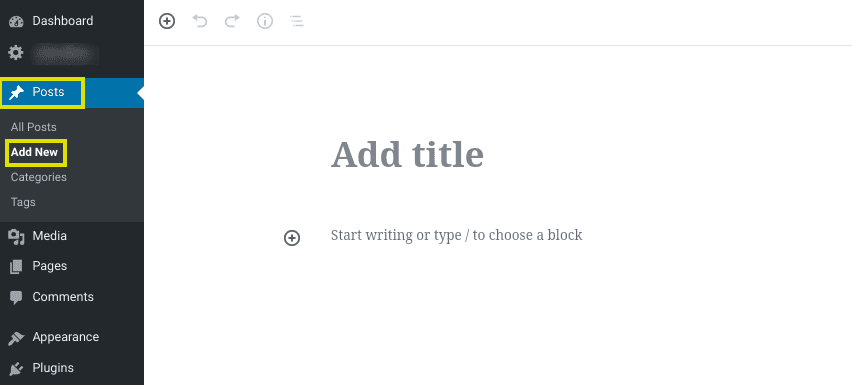
You can add a blog post title and insert various ‘blocks’ for different types of content. For example, there are dedicated content blocks for text, images, headers, lists, etc.
To the right are options to assign Categories and Tags to your blog post. This is also where you can change the URL slug. When you want to save your changes, you can click on the Save Draft button in the top-right corner. You can also Preview the post to see what it will look like:
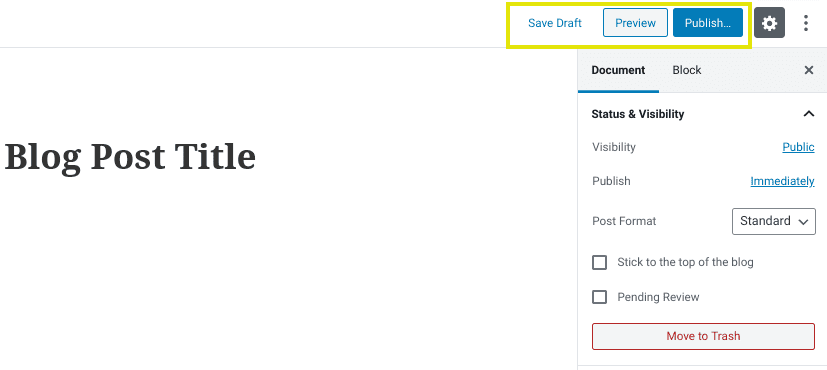
Once you’re satisfied with the post, you can click on the Publish button to make it live on your blog. If you wish to schedule it for a later time, you can select the link that says Immediately next to Publish, and then choose a date and time.
Finally, it’s a good idea to delete the default “Hello world!” post that’s included with a basic WordPress installation. You can do this by going to Posts > All Posts and then clicking on the Trash link under the post’s title.
That’s it! At this point, you’re ready to start creating and publishing content on your new WordPress blog.
Frequently Asked Questions About Starting a WordPress Blog 🙋
If you’re new to WordPress, you probably have a lot of questions beyond simply how to install and set up a WordPress blog. Let’s take a look at some of the most common FAQs for newcomers.
How Much Does It Cost to Start a WordPress Blog?
One of the many benefits of using WordPress for blogging is how cost-efficient it is. Technically, you can start a WordPress blog for free via WordPress.com. However, as we mentioned earlier, that option is very limiting. If you choose to self-host your blog, which we recommend, you will need to pay for your domain and hosting.
The costs of hosting vary widely, based on the company you sign up with and the type of blog you have. You can pay anywhere between a few dollars per month and a couple hundred dollars. For a basic blog, though, you should be able to find hosting for less than $10 per month, and a .com domain will generally cost $10 to $15 per year.
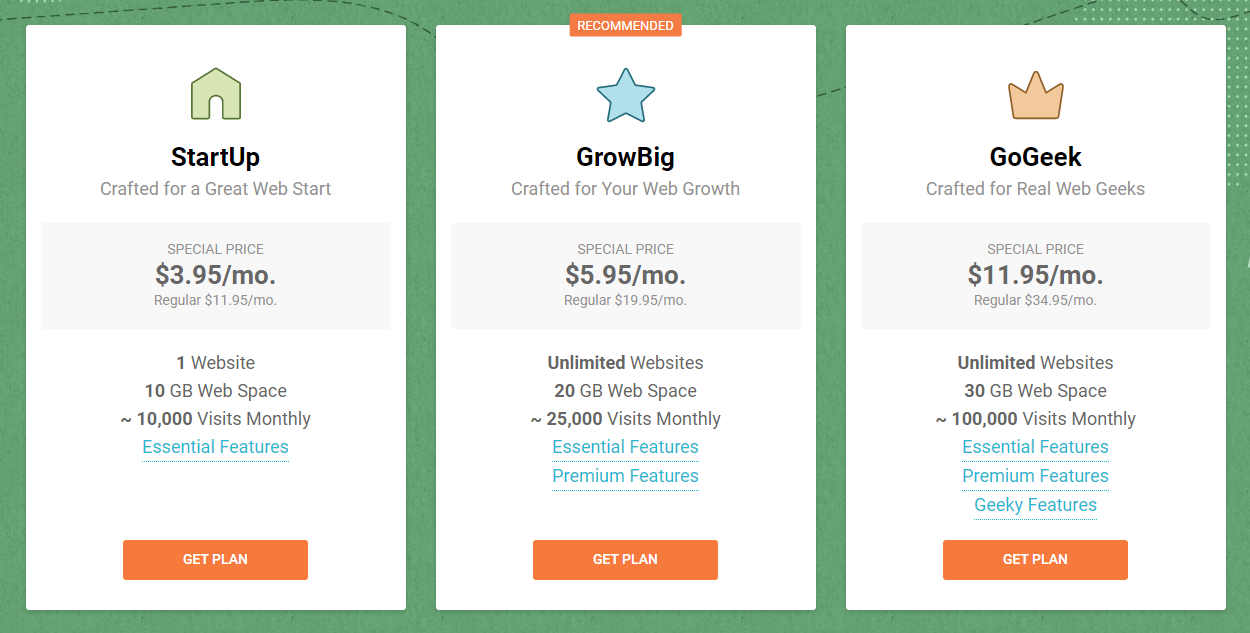
Additionally, the costs of starting a WordPress blog depend on which (if any) premium features and add-ons you use. For example, if you want to use a premium theme or some paid plugins, those are expenses you may want to factor into the overall cost of your blog. The good news is that it’s completely possible to create a functional and stylish blog using only free plugins and themes.
Another important factor to consider is website maintenance. WordPress maintenance packages help ensure that your blog performs optimally, and that all your files and data are secure. For that reason, investing in a maintenance plan is one of the best uses for your blog budget, especially if you’re a first-time website owner.
Can I Make Money Through My WordPress Blog?
If you want to start a WordPress blog that can be used as a revenue stream, there are a variety of popular monetization methods. One of the most common is affiliate marketing. When you join an affiliate marketing program, you promote a merchant’s products on your blog and earn a commission based on each sale made by your readers. To learn more, check out our post about affiliate marketing plugins.
[bctt tweet=”💵 Affiliate marketing is a smart way to monetize your new blog or website. #WordPress” username=”thewpbuffs”]
Another way to make money through your WordPress blog is via advertising. For example, Google AdSense is an advertising network that enables you to earn money through your WordPress blog by displaying ads. You don’t have to deal with advertisers directly; Google acts as the middleman. Any time someone clicks on an ad on your website, you’ll earn money.
Finally, if you have an e-commerce business, you can use your blog to promote your products. WordPress can also easily be integrated with platforms such as WooCommerce, to quickly and easily create an online store.
How Do I Edit My WordPress Menu?
When you’re creating a WordPress blog, it’s important to keep the User Experience (UX) in mind. Part of providing a friendly UX is making sure your site is easy to navigate. Ideally, this means having a menu that is clean and uncluttered.
There are certain menu items that most WordPress sites feature by default, including About, Contact, and of course, Blog. If you want to edit your WordPress menu, there are a few ways to do so. For example, some WordPress themes let you create new menus from the Customizer page.
However, the most straightforward way to create or edit your WordPress menu is to go to Appearance > Menus:
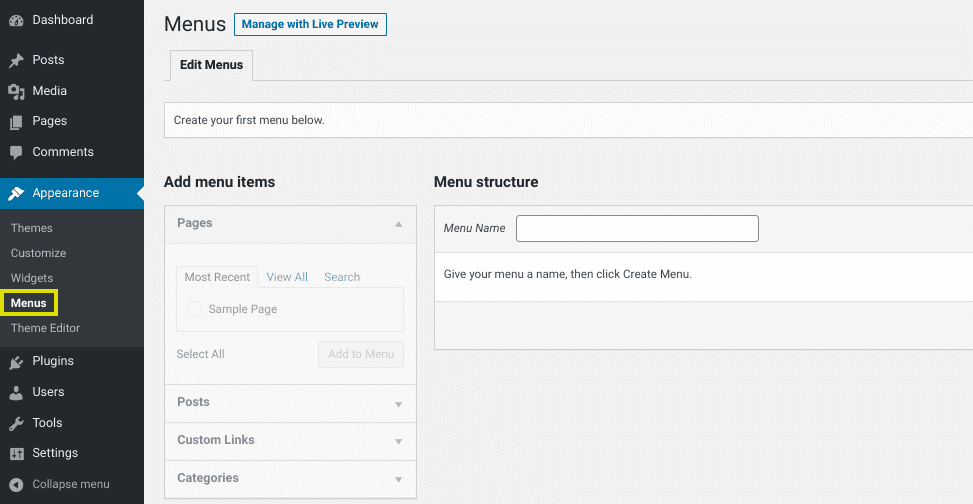
From there, you can give your menu a name, such as ‘Blog Menu’. You’ll also be able to configure the menu display settings to choose where on the blog it is shown (the available options will depend on your theme).
The items you can choose to add to your menu will be displayed on the left, under Pages, Posts, Custom Links, and Categories. For more detailed instructions, it’s a good idea to read through WordPress’ tutorial on creating menus.
How Do I Get More Visitors to My Blog?
When you create a new blog, one of the biggest concerns you might have is figuring out how to generate traffic. Unfortunately, this isn’t something that is going to happen overnight.
However, there are strategies you can use to significantly improve your position in search engine rankings, and increase the likelihood that your target readers will find your blog. The key is using an informed, multifaceted approach to SEO. As we mentioned earlier, it’s a smart idea to use a plugin like Yoast SEO. This can help you align your blog content with your SEO goals.
Another strategy you can use to get more visitors to your blog is to share your posts on social media. There are many social sharing plugins that you can use to integrate your WordPress blog with your social media accounts. To expand your reach, it’s helpful to use relevant hashtags as well.
You might also consider starting an email newsletter, to spread awareness about your blog. Finally, be sure to include a link to your blog in your email signature and in social media bios.
How Often Should I Publish Blog Posts?
There is no simple answer for how often you should publish blog posts. It all depends on what your goals are for your WordPress blog. For example, if you’re trying to increase visitors and improve SEO, publishing unique and relevant posts on a regular basis is a good idea.
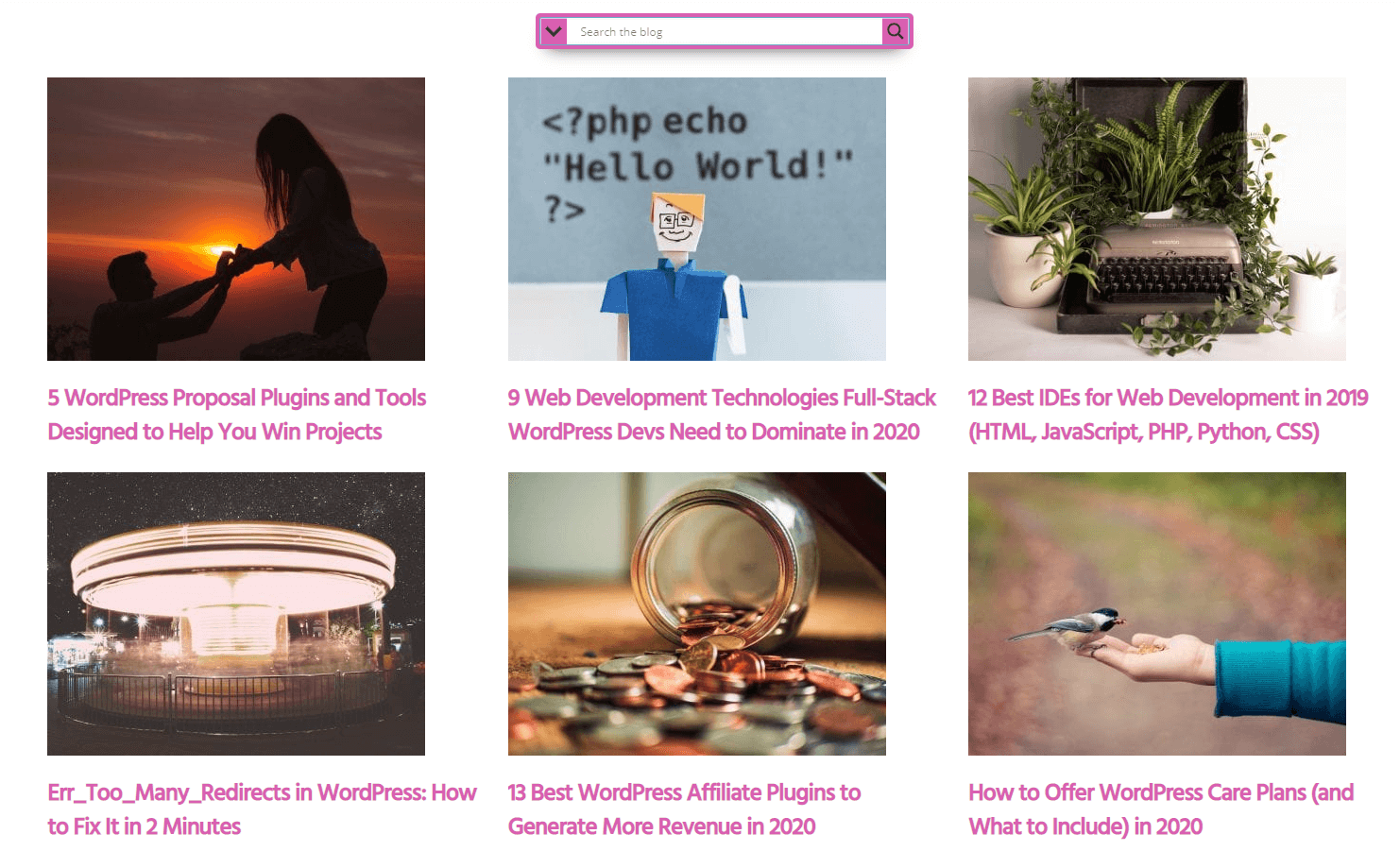
The key is to write posts that are engaging and valuable, no matter how often you publish them. You might also want to consider creating a content calendar and setting up a posting schedule, so readers know when to expect something new.
If your WordPress blog is not central to your business and is something you are doing as a side gig, posting every day may not be realistic. However, aiming to produce at least one or two quality, engaging posts per week is a solid starting point.
The more experienced you become with WordPress and blogging, the easier it should be to publish posts more frequently. You might consider looking to other blogs in your niche as a source of inspiration. Reading through similar blogs can be an effective way to spark ideas for topics.
When it comes to WordPress blogging, quality is just as (if not more) important as quantity. It’s better to post well-thought-out and carefully crafted posts once a week than it is to publish short, careless, and uninformative posts every day.
Do I Need WordPress Maintenance Services?
The importance of WordPress maintenance cannot be overstated. The problem is that there are a lot of maintenance tasks to keep in mind.
[bctt tweet=”🔨 WordPress maintenance includes a wide range of tasks that are critical for site performance. #WordPress” username=”thewpbuffs”]
Some of the most important tasks include:
- Backups
- Updates (WordPress core, as well as themes and plugins)
- Database optimization
- Security scanning and monitoring
- Comment moderation
Some people make the mistake of forgoing maintenance services, because they assume the chance that something bad will happen to their blog is slim. In our opinion, that risk simply isn’t worth taking. Hackers and spammers aside, neglecting the maintenance of your blog can lead to performance issues.
Of course, thorough maintenance can be time-consuming. While plugins can certainly help streamline some of the critical blog maintenance tasks, they can also be limited and lacking in key features.
This is why it makes sense to purchase a WordPress maintenance plan for your blog. Depending on the hosting provider you choose, some maintenance services may be included. If not, however, third-party maintenance packages are definitely worth a look for most blog owners.
What Next? 📝
It might take some time for you to feel comfortable using your WordPress blog. However, once you do, you can focus on how to achieve your blogging goals.
After you learn how to start a WordPress blog, it’s helpful to research some tips and best practices for improving it. For example, to enhance both your SEO and UX, it’s a smart idea to create a linking strategy. Linking to relevant blog content within your posts is an effective way to boost traffic to other pages, and expose readers to more content.
It’s also a good idea to set up tracking and analytics tools to monitor the performance of your WordPress blog. Over time, this can provide you with meaningful insight into the type of content that works best. We recommend using Google Analytics, which is both powerful and beginner-friendly.
Depending on what you’re using your WordPress blog for, you may also want to create a contact form. Not only will this help readers get in touch with you, it’s also a great way to collect contact information for subscriber lists. To learn more, check out our post on contact form builders.
Last but not least, one of the biggest challenges new bloggers sometimes face is maintaining momentum. Writing and publishing posts on a consistent basis is a lot easier if you have a vault of topic inspiration and resources to draw from. With that in mind, tools such as BuzzSumo can be very useful for learning what topics and content types are performing well.
Wrapping Up☑️
At first, starting a WordPress blog might seem intimidating. However, you’ll probably be surprised at how quick and simple the process is, regardless of how much technical experience you have.
After you select a hosting provider, register a domain name, and install WordPress, you can set up your blog. You can choose and customize your blog’s theme, add plugins to expand your site’s functionality, sign up for a maintenance plan, and write your first blog post in just a few easy steps. As you get more comfortable using WordPress for blogging, you can experiment with different features, and even monetize your content.
And if you want an eBook on this same topic, read this eBook on how to start a WordPress blog.
Want to give your feedback or join the conversation? Add your comments 🐦 on Twitter.
Image credit: Caleb Woods.