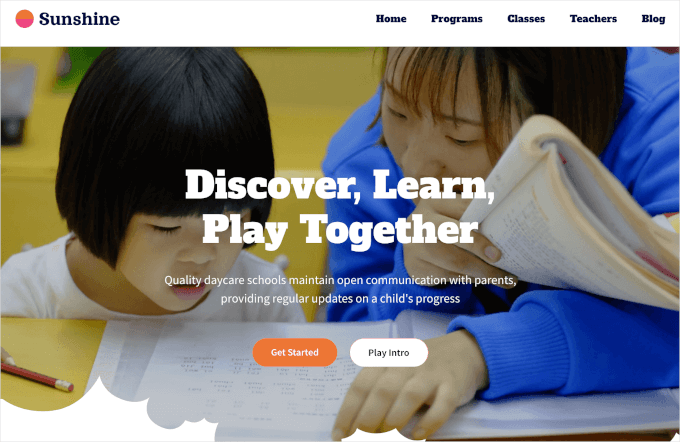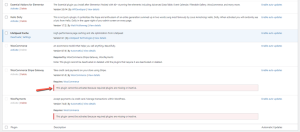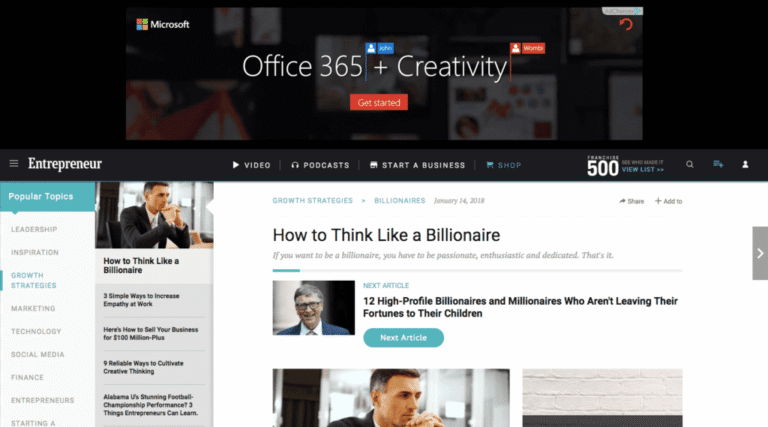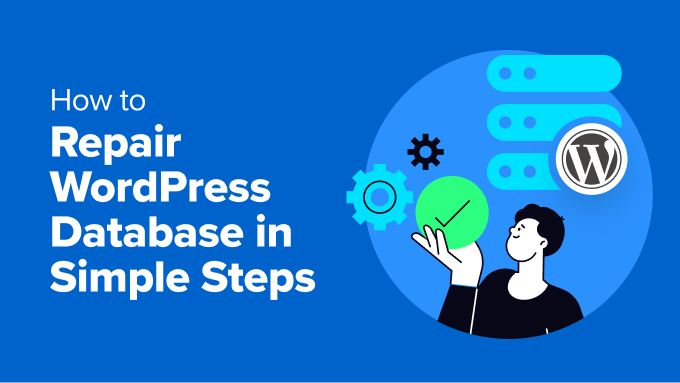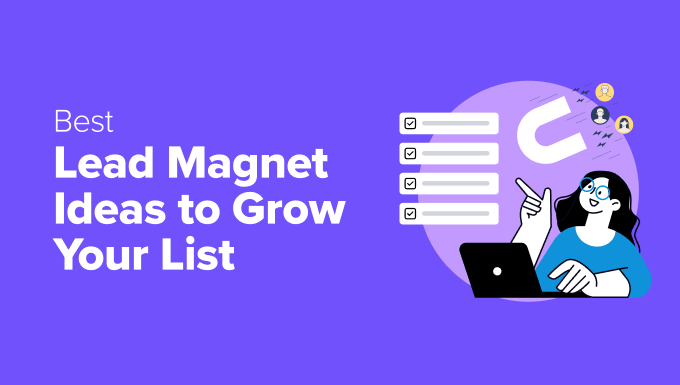If you want to sell to customers in China, offering Alipay as a payment option is almost essential. With over 1 billion active users, it’s the most widely used digital wallet in the region, and many shoppers won’t complete a purchase without it.
We’ve worked with WordPress site owners who saw a noticeable increase in sales simply by adding Alipay alongside their existing payment methods.
It makes checkout easier for international customers and helps you build trust with a huge new audience.
In this guide, we’ll show you step by step how to accept Alipay payments in WordPress so you can expand your reach and grow your sales.
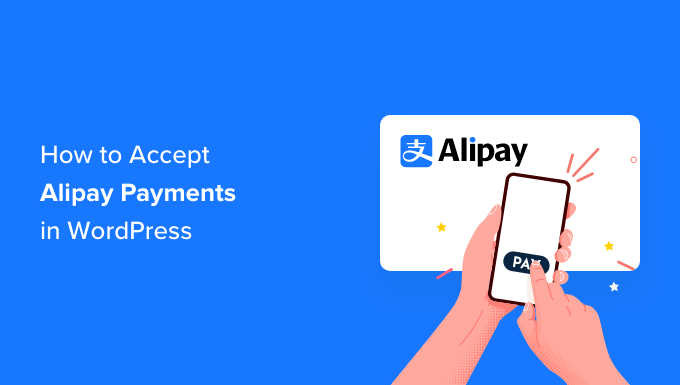
Why Should You Accept Alipay Payments in WordPress?
Accepting Alipay payments in WordPress lets you reach over 1 billion active users in China, many of whom prefer this payment method. It can boost your sales by making checkout easier and more trustworthy for international customers.
When customers see their preferred payment method at checkout, they’re more likely to complete their purchase. As a result, you’re reducing friction and making it a no-brainer for Alipay users to hit that ‘Buy Now’ button.
Alipay is a payment app that allows users to send and receive money online. It’s very popular in the Chinese market and is now widely-used in Singapore, Malaysia, Hong Kong, and across the world.
Plus, it’s not just used by international users.
Many domestic dropshipping stores that buy products wholesale use Alipay as well. That’s because Alipay is the primary payment method for Alibaba and AliExpress, which are 2 eCommerce giants.
More payment options mean more sales. It’s as simple as that.
With that in mind, we’ll share 2 ways you can accept Alipay payments.
You can use our links to jump to the method you prefer:
Ready? Let’s get started.
Method 1: Easily Collect Alipay Payments With WP Simple Pay (Recommended)
For this method, we will use WP Simple Pay, which is the best Stripe payment plugin on the market. With this plugin, you can accept payments without needing to set up any complicated APIs on your site.
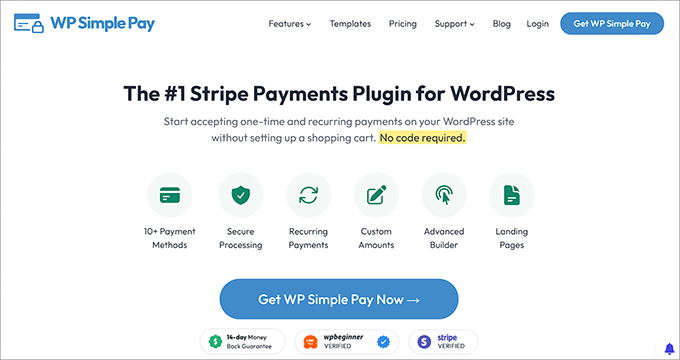
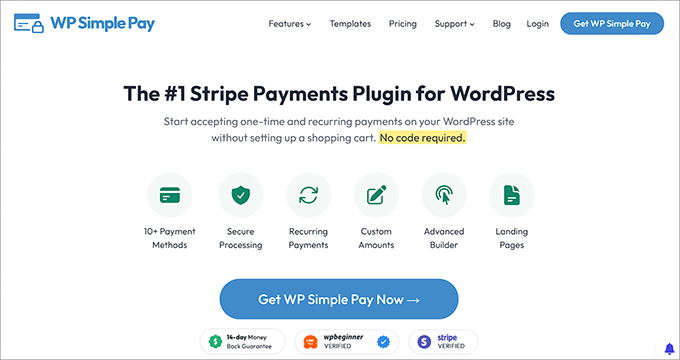
During our evaluation, we found that it integrates into Stripe’s payment options, which allows businesses using Stripe to accept payments from customers who want to pay with Alipay. To learn more, see our complete WP Simple Pay review.
The good news is you can use WP Simple Pay Lite since it can accept Alipay payments. Best of all, it’s 100% free.
Note: You will need WP Simple Pay Pro for access to the Alipay payments form. With the free version, you can only create an Alipay payment button to add to your pages. Also, you won’t be able to build on-site payment forms without the paid plan.
For most businesses, we recommend WP Simple Pay Pro. This paid version accepts 10+ payment methods and offers recurring payments, buy now, pay later plans, and an advanced form builder.
For this tutorial, we’ll use the Pro plan so that we can build a payment form to accept Alipay payments. The process is the same with the free plan, but you will have access to fewer features.
Step 1: Install and Activate WP Simple Pay
To begin, you’ll need to install and activate the WP Simple Pay plugin. If you need help, read our tutorial on how to install a WordPress plugin.
Upon activation, the plugin will automatically launch the WP Simple Pay setup wizard. You’ll need to click on the ‘Let’s Get Started’ button.

Step 2: Complete the Setup Wizard
You’ll be taken to the next step in the process.
From there, you’ll have to create a new Stripe account or connect to an existing one. Let’s click the ‘Connect with Stripe’ button to move to the next screen.
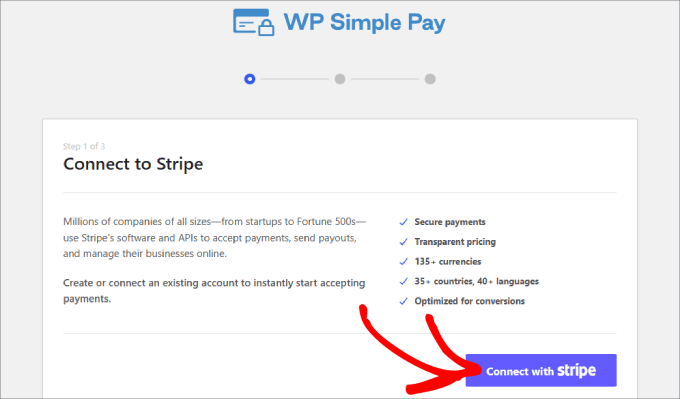
Assuming you already have a Stripe account, you can type in your email address and click the ‘Continue’ button.
It will integrate your Stripe data into your site. That way, all of the payments you receive will go to your Stripe account.

From here, you’ll be prompted to select your Stripe account.
Then hit ‘Connect.’ You can also choose to create a new account instead.
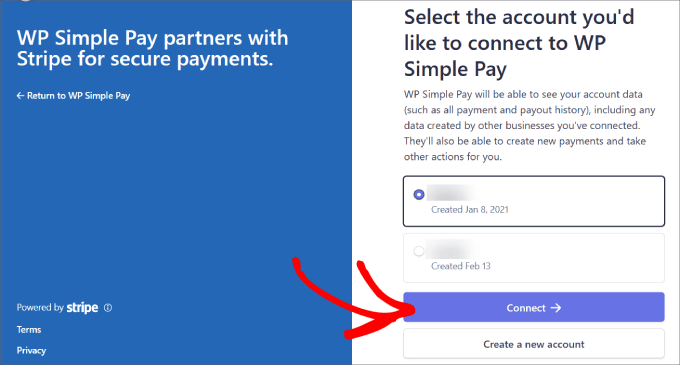
Step 3: Create a Form to Accept Alipay Payments
Once you’ve connected your Stripe account, you will need to create a payment form.
Go ahead and click the ‘Create a Payment Form’ button.
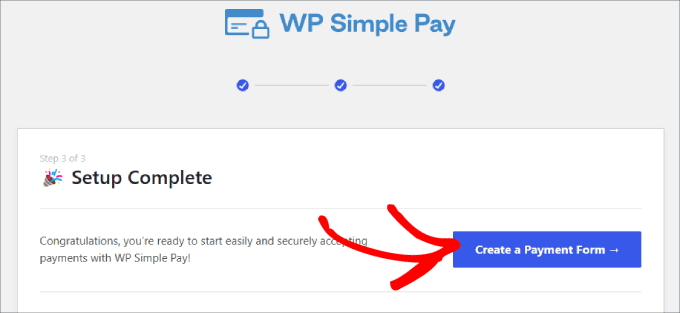
You will land on a template library, where you can choose from many pre-built templates for your form.
Next, you’ll want to look for the ‘Alipay Payment Form’ and click on ‘Use Template.’
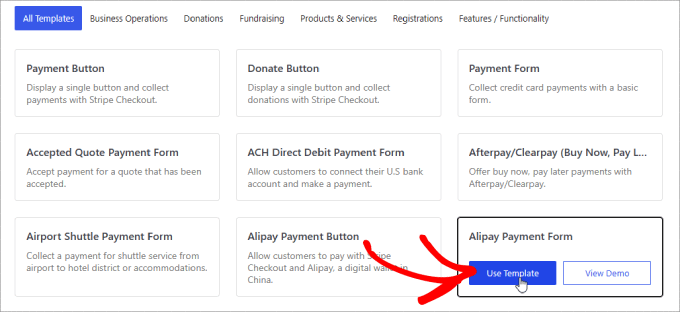
As soon as you choose the template, you will be taken to an intuitive drag-and-drop builder.
You will also be prompted to configure the General settings, where you can customize the title, description, form type, and more.
There are also options to add a CAPTCHA and email verification button to prevent fake orders.
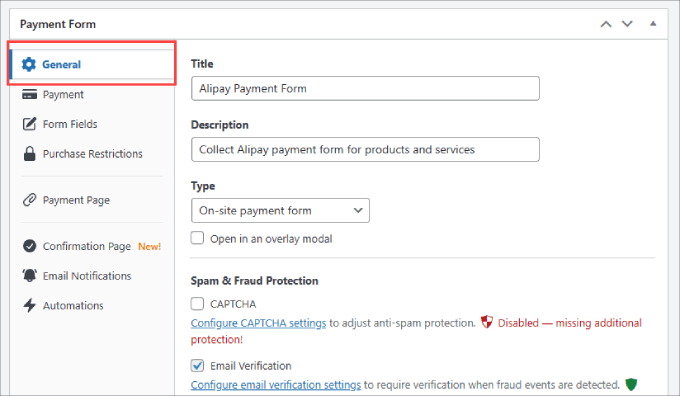
If you go to the ‘Confirmation Page’ tab, you can configure where you direct users when they complete the form.
By default, WP Simple Pay will show a custom success page when a customer makes a payment.
But you can select ‘Custom Page’ if you’d like to show a different page hosted on your WordPress site. This is a great opportunity to send them to a thank you page and even upsell them on more products or services.
Or, if you prefer to redirect customers to an external page, you can select ‘External URL.’ You can also add a ‘Payment Success Message’ to thank customers and tell them what they can expect from you next.
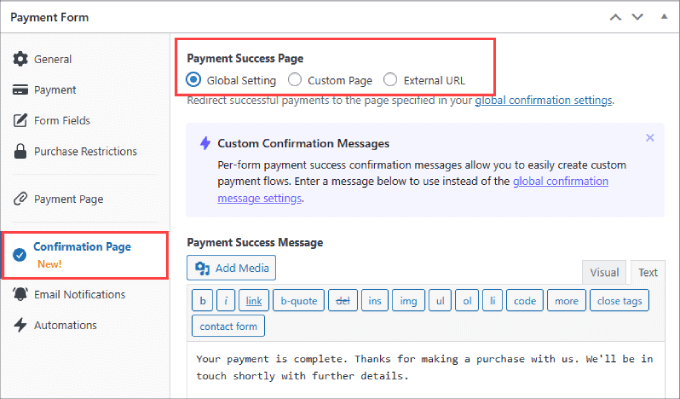
After that, let’s switch to the ‘Payment’ tab on the left.
This is where you will set the ‘Default Price.’
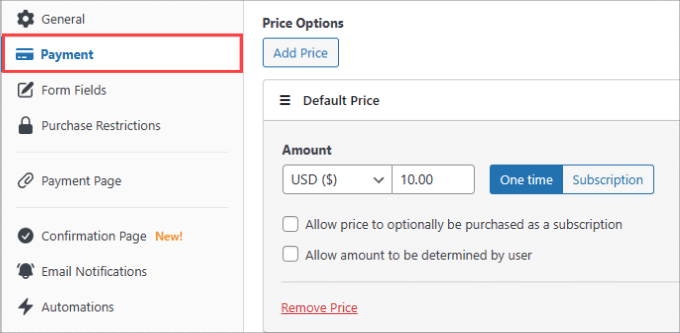
Under ‘Payment Methods,’ be sure to check off the box next to Alipay to begin accepting Alipay payments on your site.
You can also choose other payment methods, such as a Card or ACH direct deposit. If you have WP Simple Pay Pro, you will have full access to 13 payment methods, including Apple Pay, Google Pay, Afterpay, Klarna, Cashapp, and more.
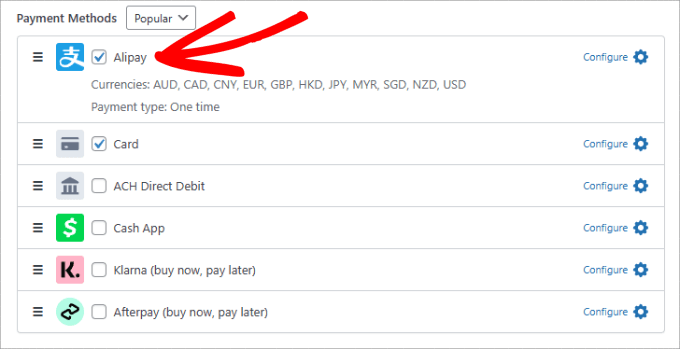
Then, you can go to the ‘Form Fields’ tab on the left to add or change any existing form fields.
All you need to do is hit the dropdown menu under ‘Form Fields’ and click ‘Add Field.’
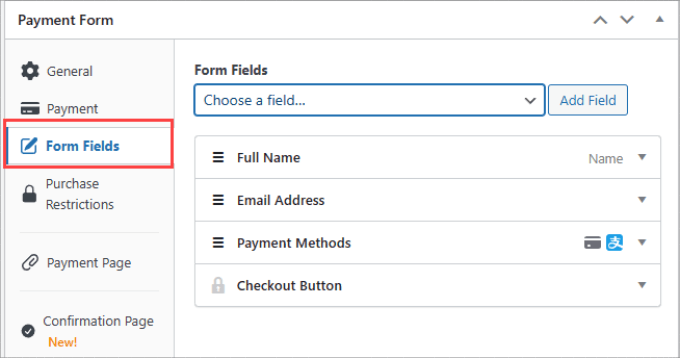
You have plenty of options to choose from, such as phone, address, coupon, and more.
Step 4: Publish Your Alipay Form
Once your form is ready to go, make sure to save your changes.
Next up, you are ready to publish and embed your Alipay payment form on your site. Go ahead and click the ‘Publish’ button on the right side.
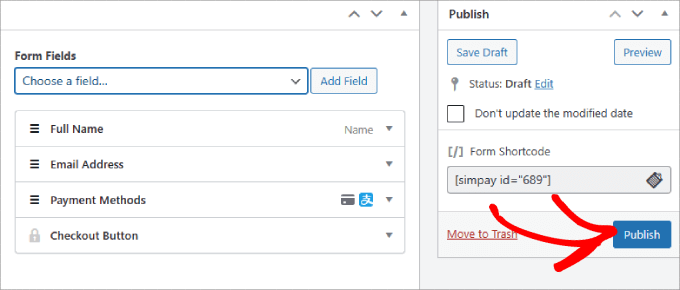
Now, you will need to embed the form in your WordPress website.
Just go to the post or page where you want to include your form. This could be a services page, a product page, or anywhere else.
In the top left corner, you can hit the ‘+’ button.
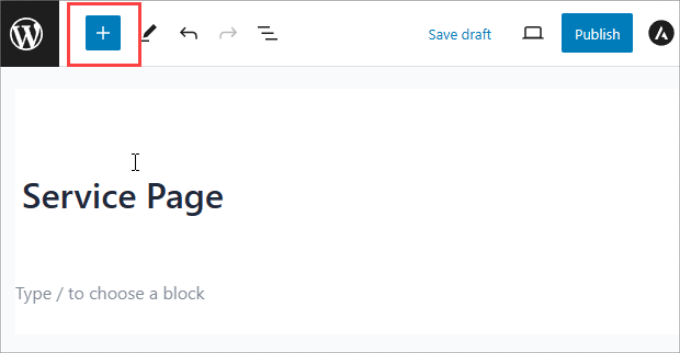
Then, simply search for the ‘WP Simple Pay’ block and add it to your page.
You’ll see the block appear in the block editor.
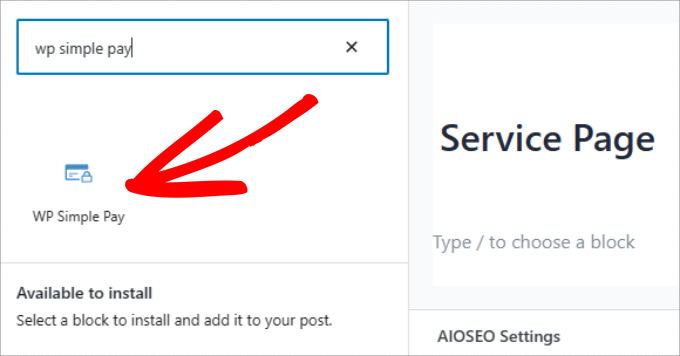
In the dropdown menu, you can select the Alipay payment form you’ve just created.
With that done, you should see the form embedded into your page.
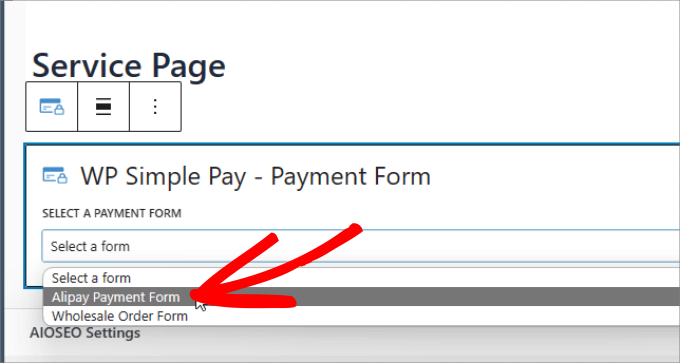
Finally, go ahead and hit ‘Publish’ or ‘Update.’
There you have it! Now you know how to easily collect Alipay payments on your WordPress site.
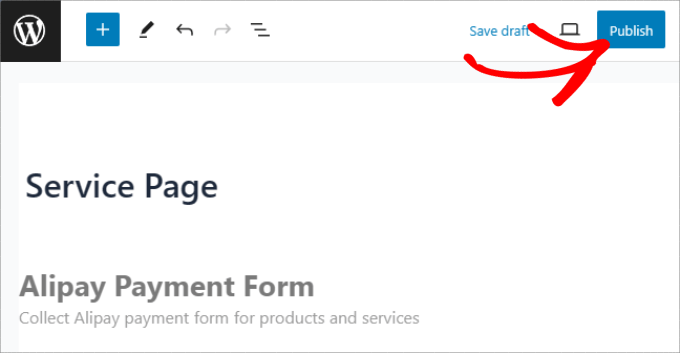
Don’t forget to test the form to ensure payments are going through.
Here’s an example of what the form should look like:
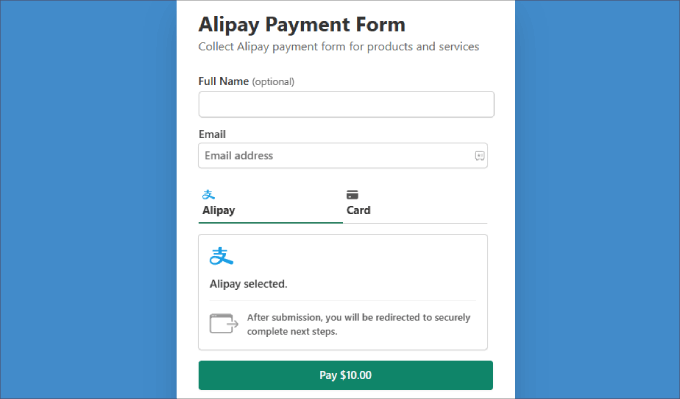
Method 2: Accept WooCommerce Alipay Payments With Stripe Payment Gateway Plugin
If you run a WooCommerce store, then you may want to use a payment plugin instead. While you can add a WP Simple Pay button or form to your product pages, it may not embed into the form as seamlessly.
With a WooCommerce plugin, Alipay will integrate smoothly into the payment page as a checkbox that customers can tick off during the checkout process.
Step 1: Install the WooCommerce Stripe Plugin
First, you need to install and activate the free WooCommerce Stripe plugin. The easiest way to do this is right from your WordPress dashboard.
Simply go to Plugins » Add New from your admin sidebar.
Next, use the search bar on the top right to look for ‘WooCommerce Stripe Payment Gateway’.
When the right plugin appears in the results, click the ‘Install Now’ button.
After a few moments, the button will change to ‘Activate.’ Go ahead and click it to finish the installation.
If you need help, you can follow our step-by-step guide on how to install a WordPress plugin.
Step 2: Enable Alipay in WooCommerce
Upon activation, let’s head over to WooCommerce » Settings in your WordPress dashboard. Then go ahead and navigate to the ‘Payments’ tab.
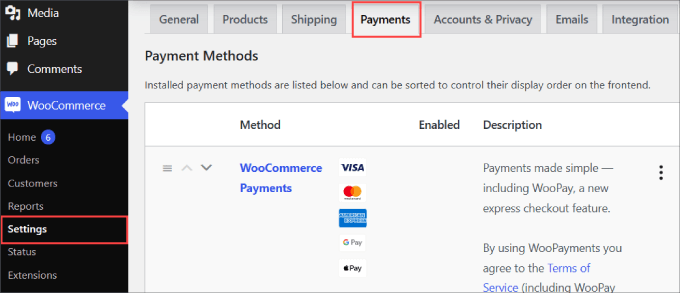
If you scroll down the page, you will find ‘Stripe Alipay’ as a payment method.
Simply toggle on the button to enable Alipay for your WooCommerce site. Then, you can click on ‘Save changes’ at the bottom.
After that, go ahead and click ‘Finish set up’ next to the Alipay option.
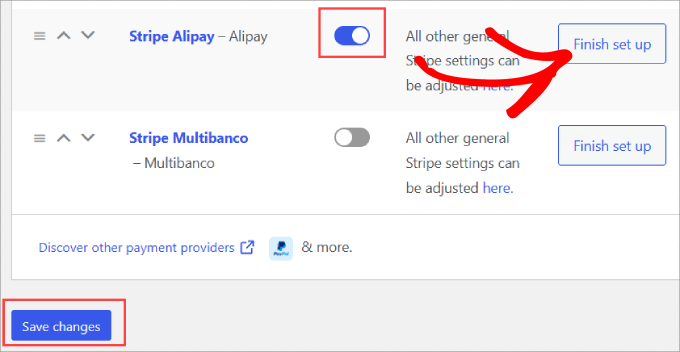
Step 3: Add Your Stripe Account
You will now be asked to integrate your Stripe account.
To get started, you can hit the ‘Create or connect an account button’ to add your Stripe account to WooCommerce.
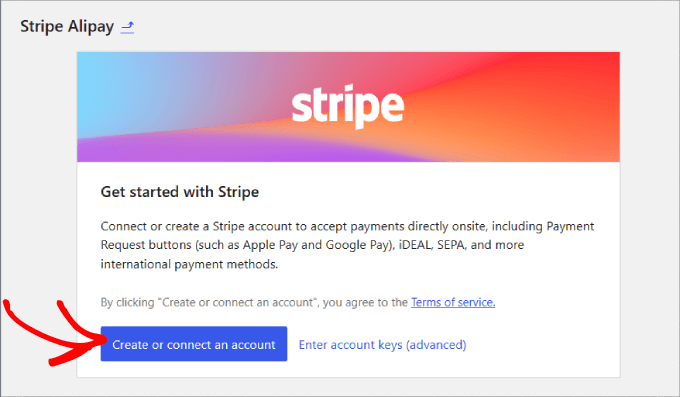
Then, you can choose your Stripe account and click ‘Connect.’
If you don’t have a Stripe account yet, then you can select ‘Create a new account.’
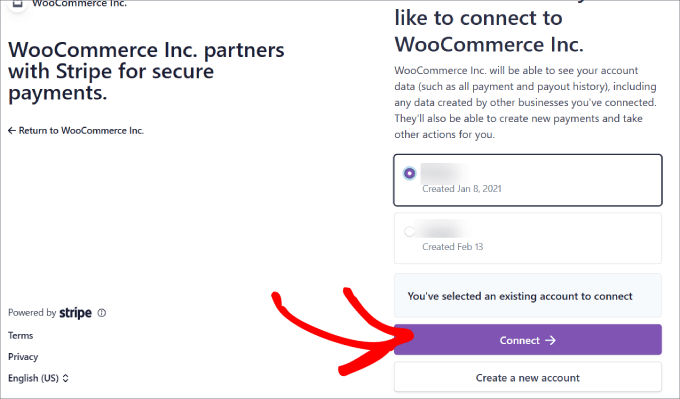
Step 4: Activate Alipay
Now, your Stripe account is fully connected to your online store.
To activate Alipay, you will need to go back to the ‘Payments’ tab. Then, next to the ‘Stripe Alipay’ method, let’s click on ‘Manage.’
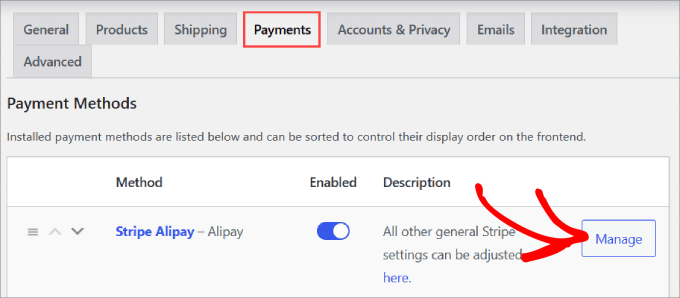
This is where you can configure the Alipay settings, such as the name and description that appear on your checkout page.
Go ahead and click the ‘Activate in your Stripe Dashboard’ link.
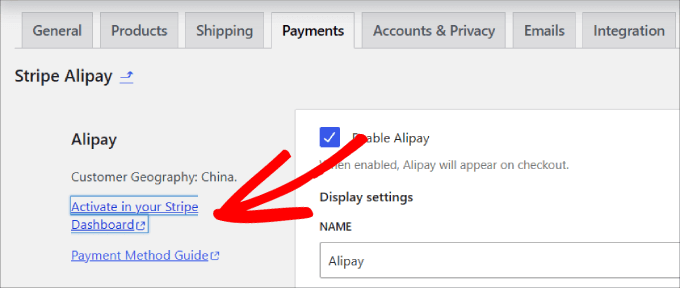
You will be directed to your Stripe account’s payment method tab in the settings.
From here, you’ll want to scroll down to find ‘Alipay,’ and next to it, click on ‘Request access.’
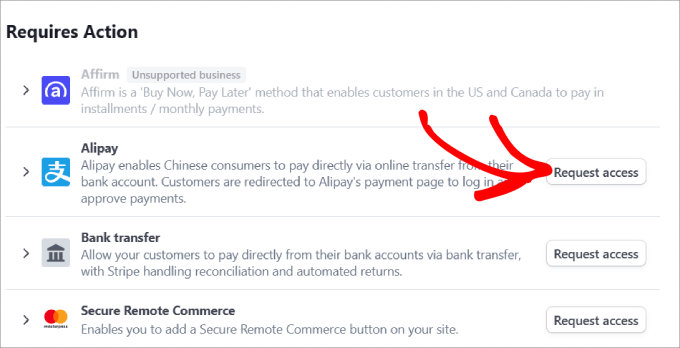
You’ll then see a popup message asking if you want to activate Alipay payments.
Simply hit the ‘Continue’ button to accept Alipay payments in your WooCommerce store.
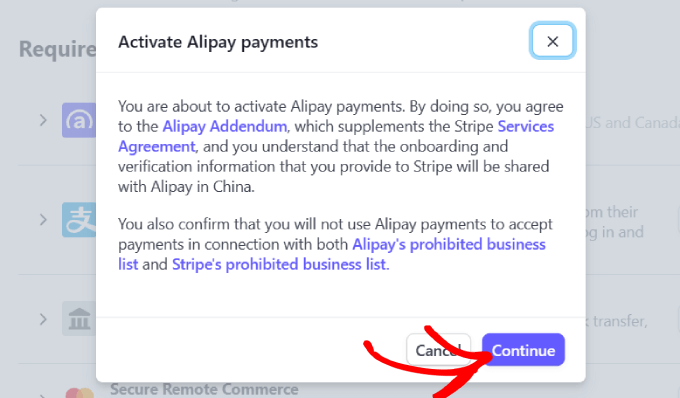
After you’ve requested access, you need to wait for Stripe to approve your account. It might take about 1-2 business days before you can begin accepting Alipay payments.
Once approved, you might want to check your email, where Stripe lets you know that Alipay has been activated for your Stripe account.
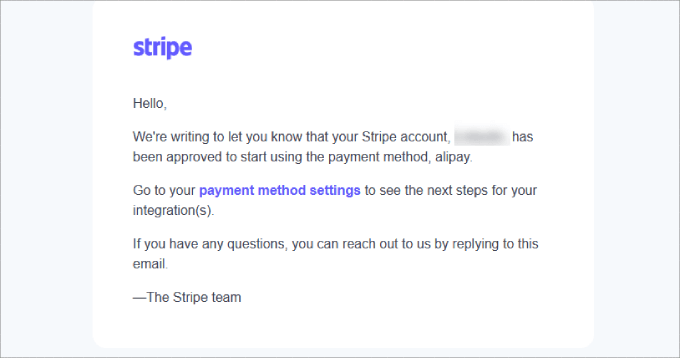
On top of that, you will want to go to your Stripe account’s payment methods and make sure it doesn’t say ‘Pending’ next to Alipay.
Otherwise, you’ll have to wait until Stripe approves your request.
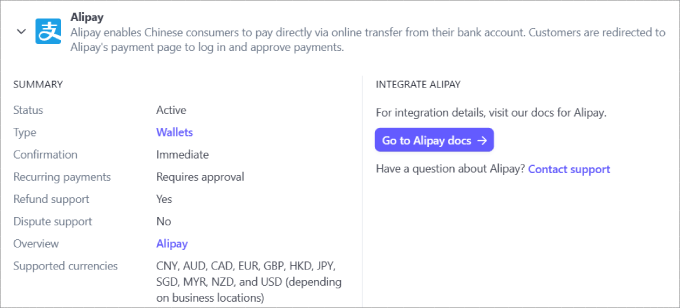
Now, all you need to do is check that the Alipay method appears at checkout for your customers.
You can go to any product page and go through the checkout process. Under the order summary, you should see an option for customers to pay with Alipay.
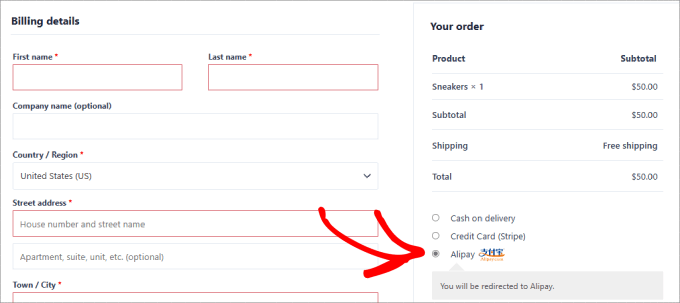
Customers should be sent directly to the Alipay login page when they place an order. There, they can log in to their Alipay account and finalize their payment.
Then, the money goes straight into your Stripe account through the integration.
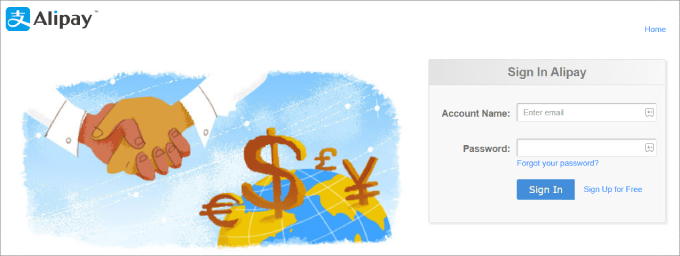
There you have it! Now, you are ready to accept Alipay payments in your WooCommerce store.
Frequently Asked Questions About Alipay in WordPress
Here are some questions that our readers frequently ask about adding Alipay to WordPress:
Is it secure to accept Alipay payments in WordPress?
Yes, it is very secure. When a customer chooses to pay with Alipay, they are redirected to Alipay’s own secure platform to log in and authorize the payment.
Their financial information is handled directly by Alipay, not your website. This process minimizes your security risk, as both WP Simple Pay and the WooCommerce Stripe plugin rely on Stripe’s secure integration.
What are the transaction fees for Alipay?
The transaction fees for accepting Alipay are set by your payment processor, which is Stripe in the methods we covered. Stripe’s fees can vary depending on your country and account details.
We recommend checking the official Stripe pricing page for the most up-to-date information on fees for alternative payment methods.
Do I need a Chinese bank account to accept Alipay?
No, you do not need a Chinese bank account. When you use a payment gateway like Stripe, it handles the entire process for you. The funds from Alipay payments are converted and deposited directly into the local bank account you have connected to your Stripe account.
We hope this article helped you learn how to accept Alipay payments in WordPress. You may also want to see our guide on how to easily accept credit card payments in WordPress and our picks for the best WordPress Square plugins.
If you liked this article, then please subscribe to our YouTube Channel for WordPress video tutorials. You can also find us on Twitter and Facebook.