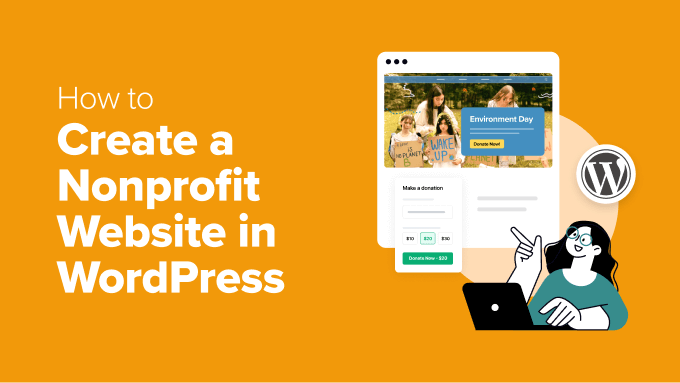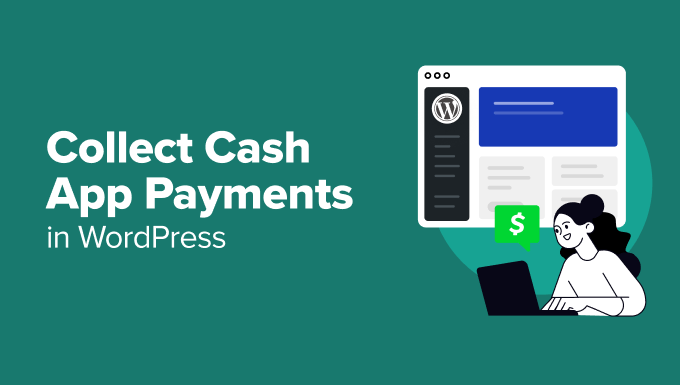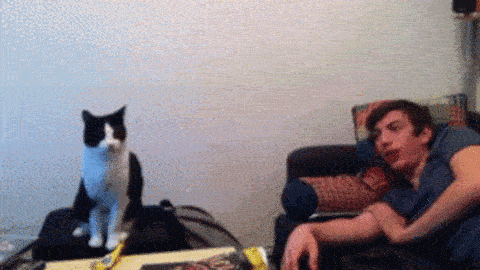This article will help you check your FTP client’s log.
You can diagnose any past connections and problems encountered with uploading or downloading to and from your website by checking your FTP client’s log. All executed commands and server responses are logged.
Here’s how you can check your logs with the two most commonly used FTP programs:
FileZilla
Message Log is displayed once you open FileZilla and connect to your server. However, if this isn’t the case, click the View menu button and tick Message log.

The first half of the screen is where you can see all the logs you need when connecting to your server. You can copy and paste any errors you see, and you can send them to use for feedback.

Cyberduck
To enable logging, you’ll need to click on the View menu button and then toggle on “Toggle Log Drawer”. A panel will open at the bottom of the application, and you’ll see your FTP connection log when you reconnect with the FTP session.
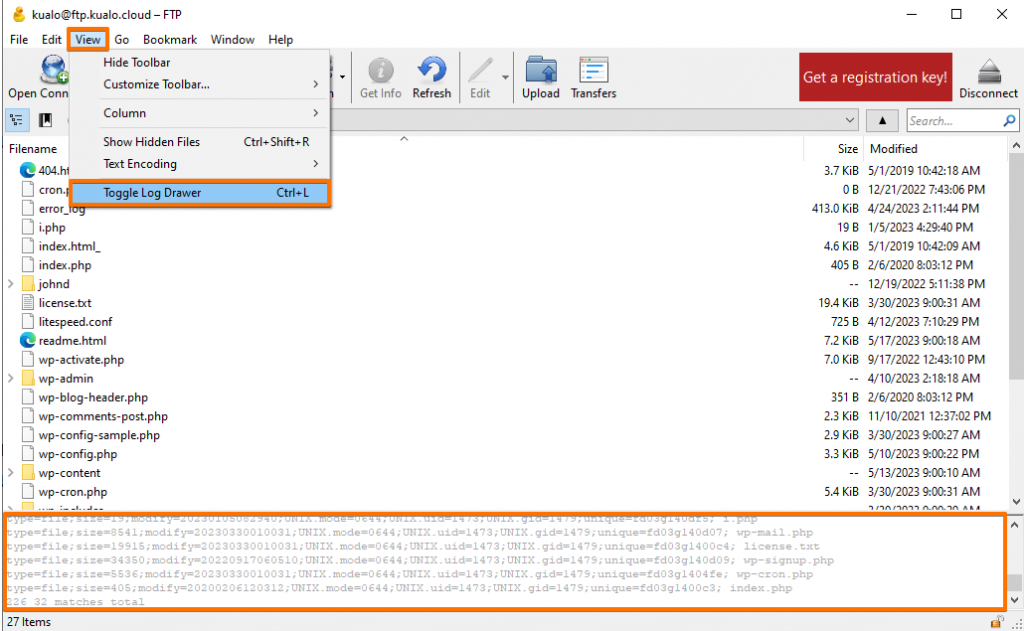
That’s it! You now know how to check your FTP client log.
We hope this article was helpful.
The post How can I check my FTP client’s log appeared first on The Kualo Blog.